After adding a new user to your Sierra Interactive team, you may need to import & update their Smart Filters!
If you've added a new user to your Sierra Interactive team, their call filters should automatically update to the GGMS filters. If they don't, you can follow the easy steps below to import the filters correctly.- Have the new user login to Sierra Interactive and go to Lead Dashboard (under Leads).
- On the right side of the screen click the three dots and then Edit Smart Filters.
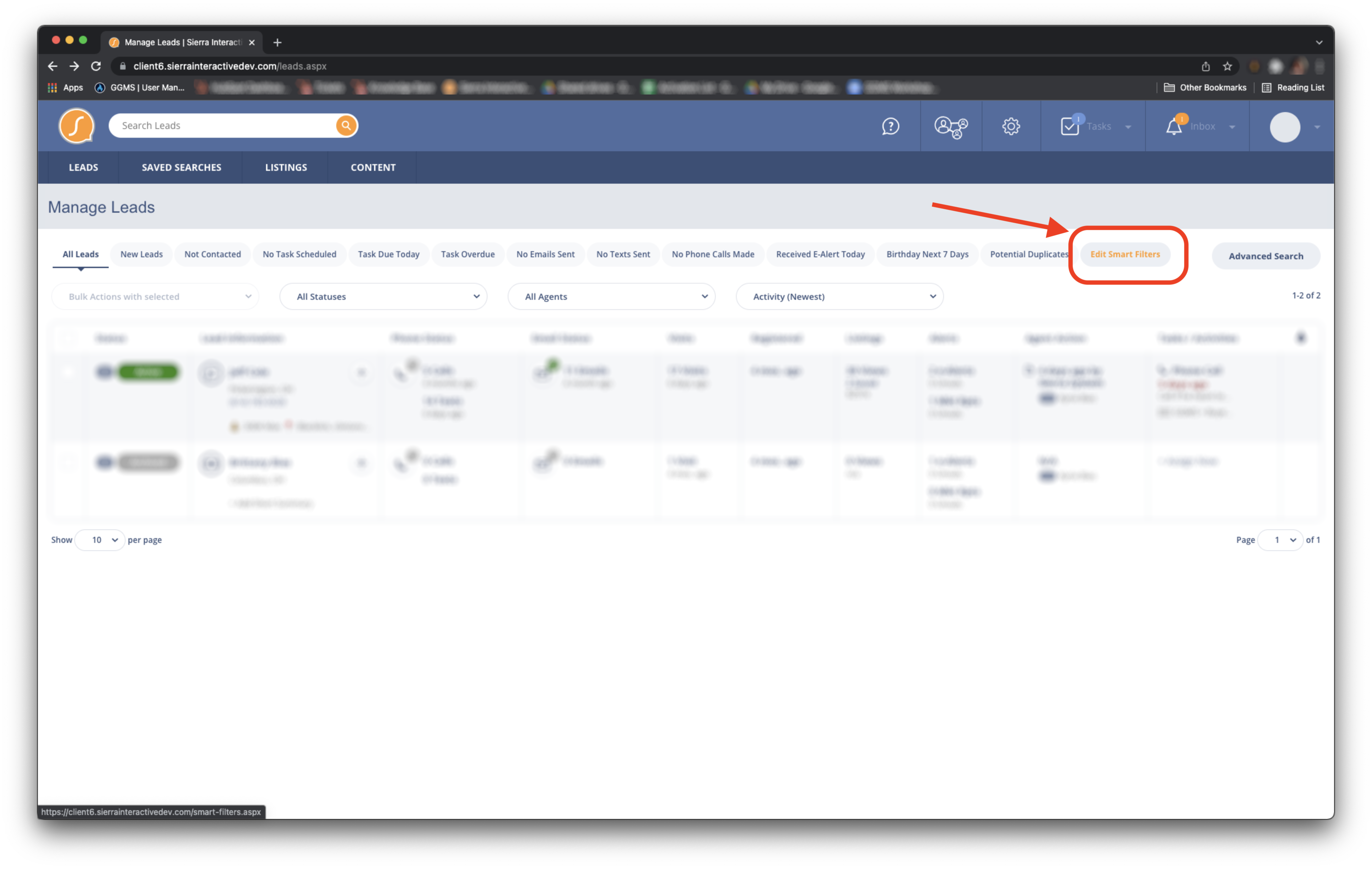
- Click the box on the top left to select all of the existing Smart Filters and then click Bulk Action > Delete Smart Filters.
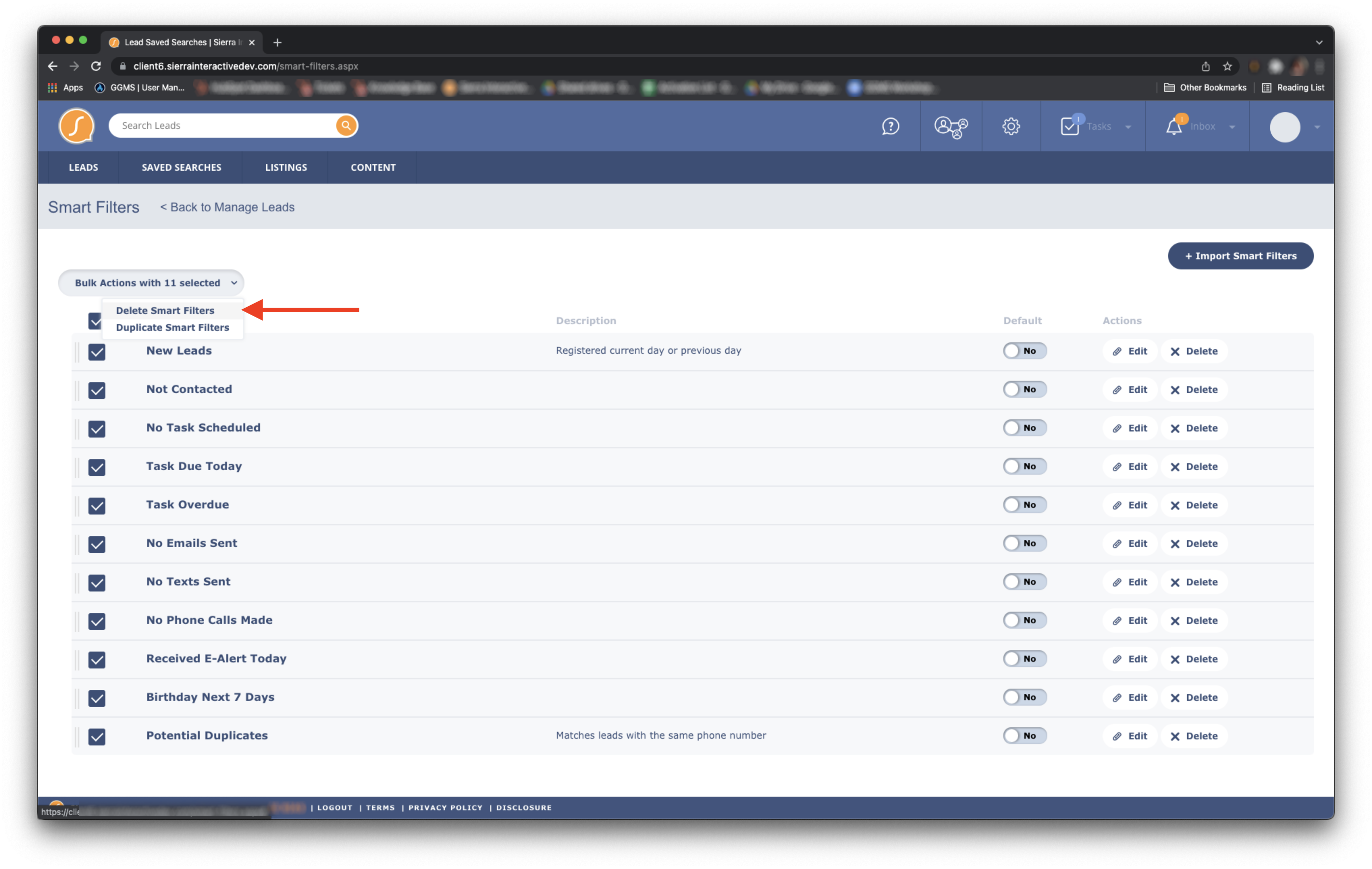
- Click Yes to delete these default Smart Filters.
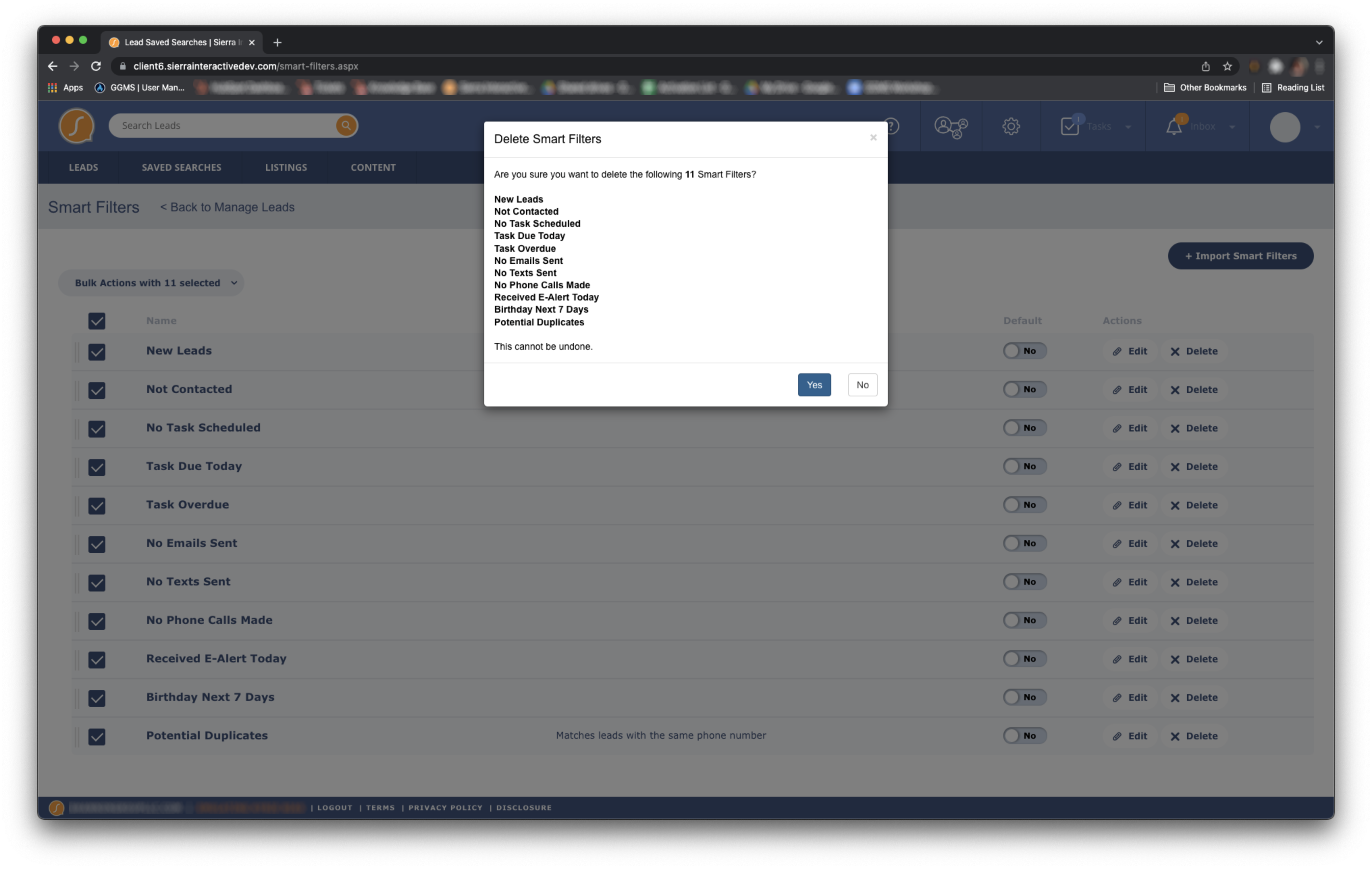
- Click Import Smart Filters on the top right of the screen.
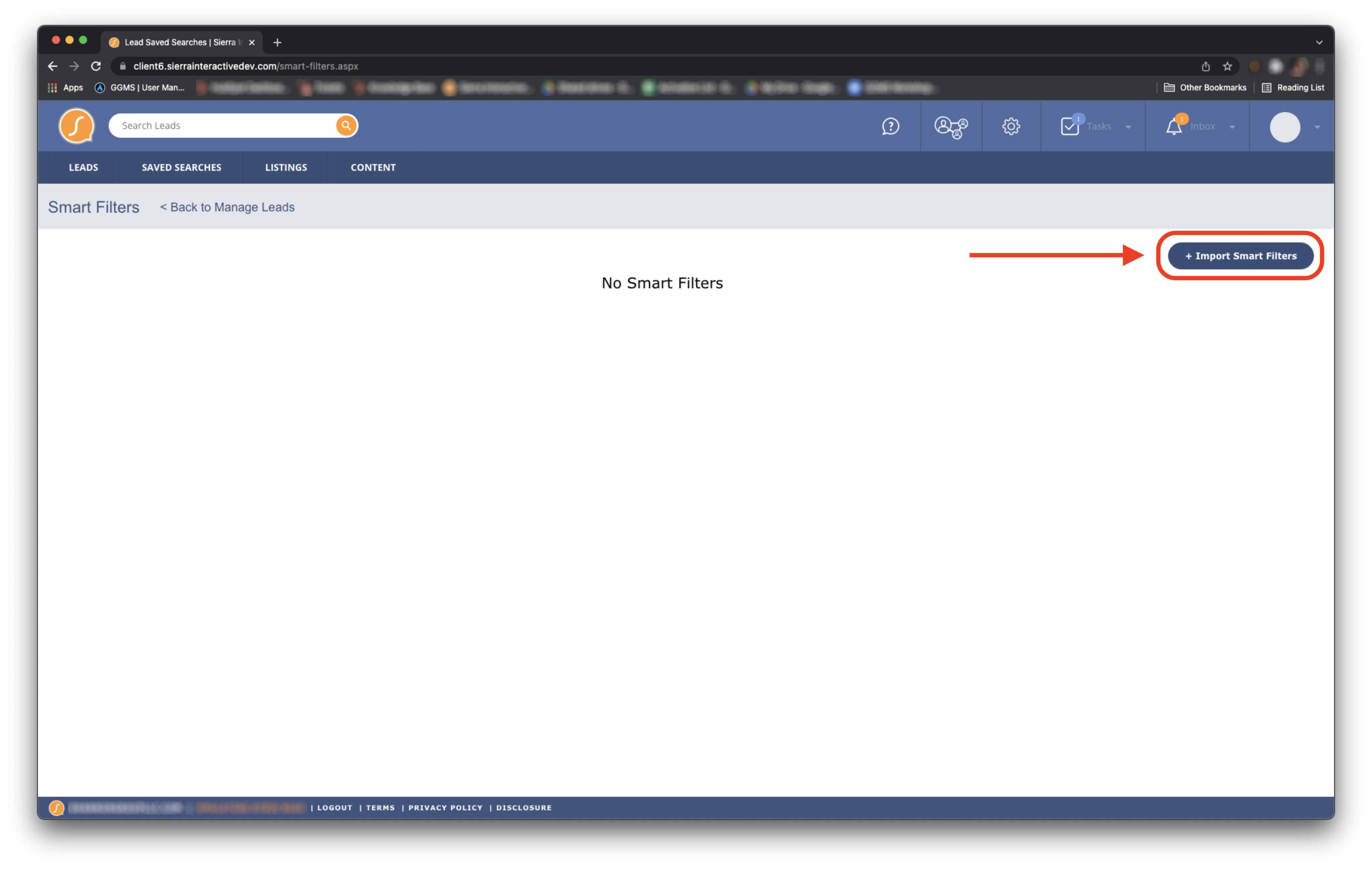 Click the GGMS+ icon on the right.
Click the GGMS+ icon on the right.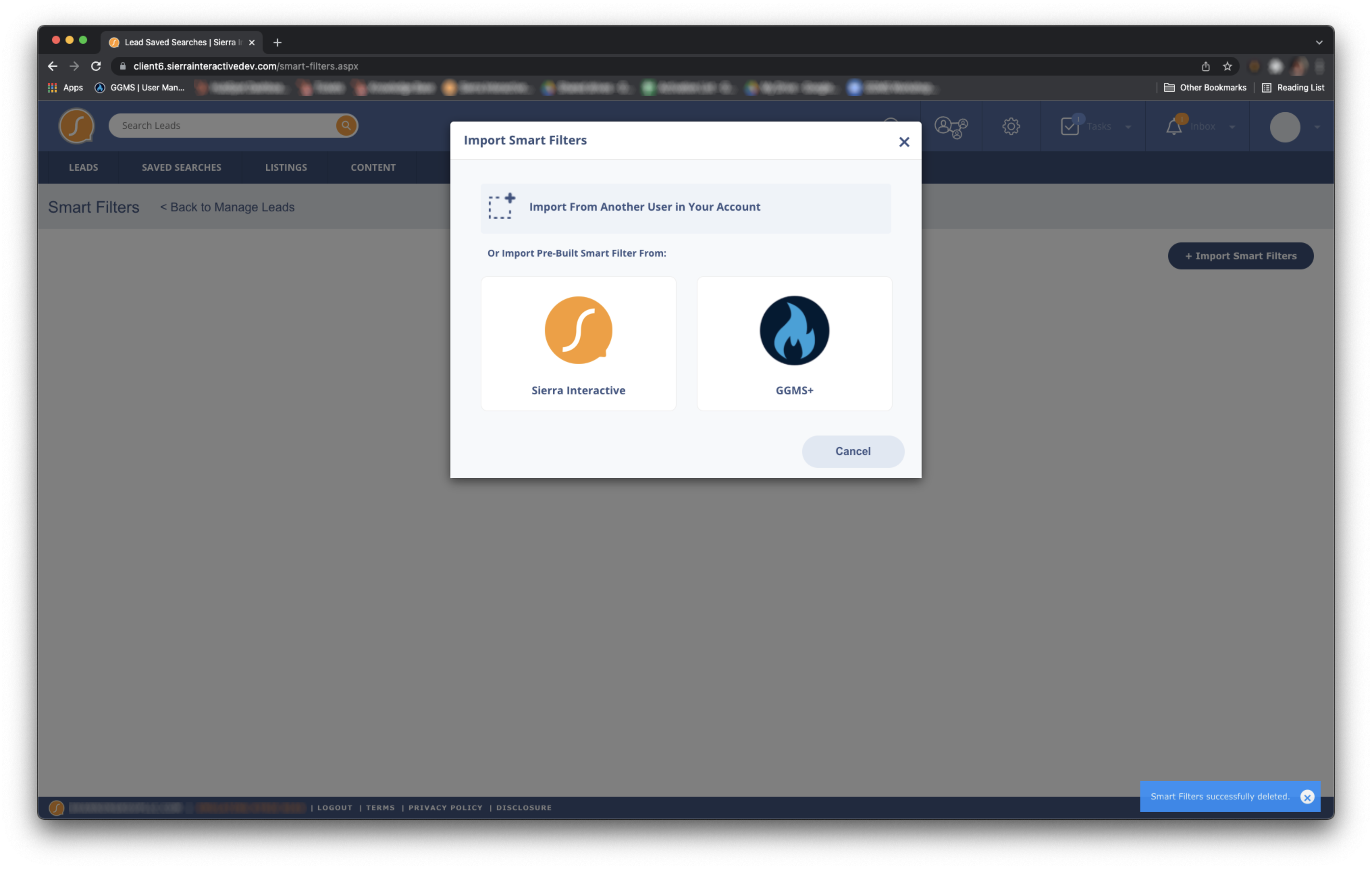
- Click the top box on the left to select all of the GGMS+ Smart Filters, and then scroll down to click Import Selected on the bottom right.
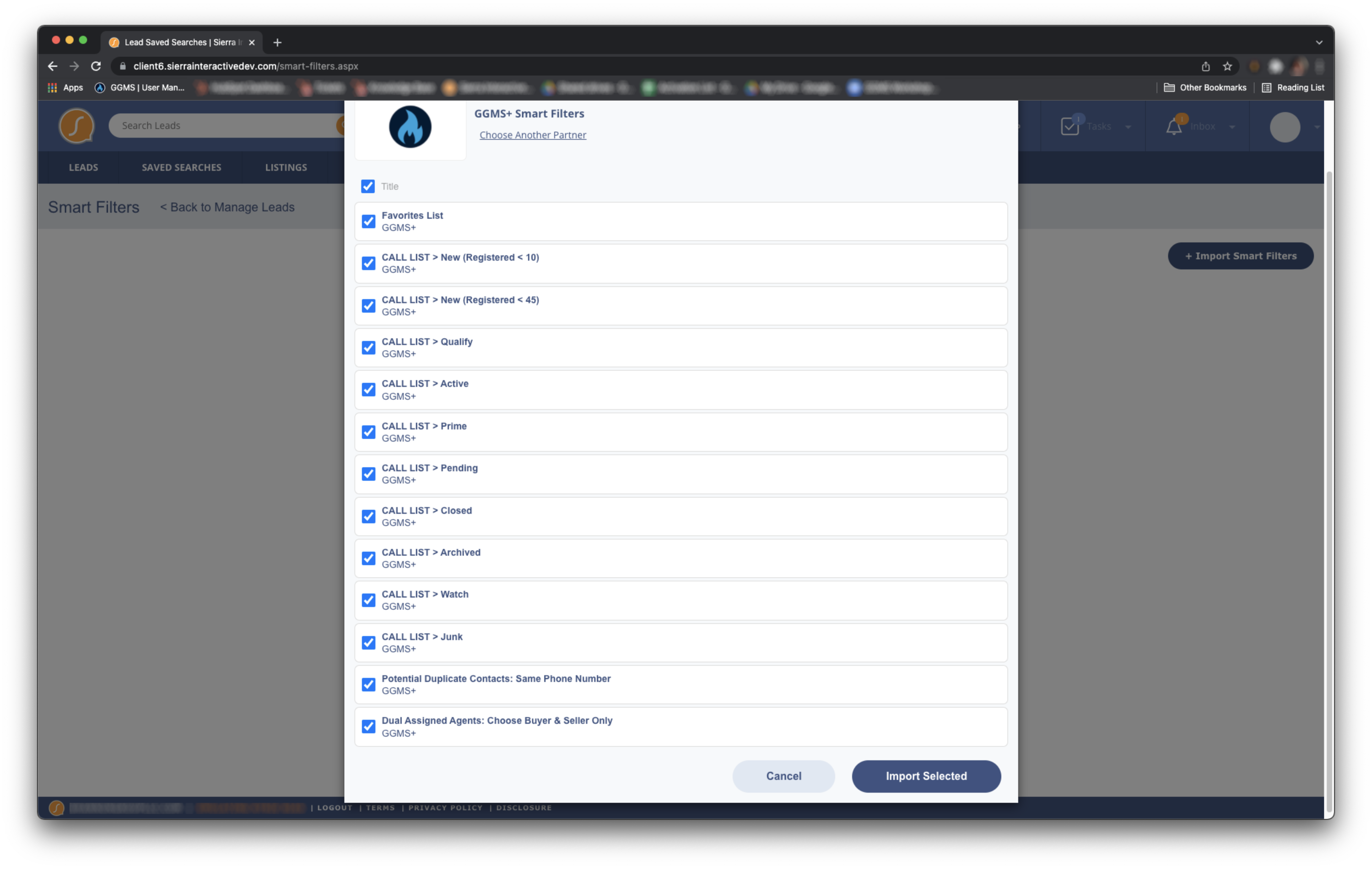
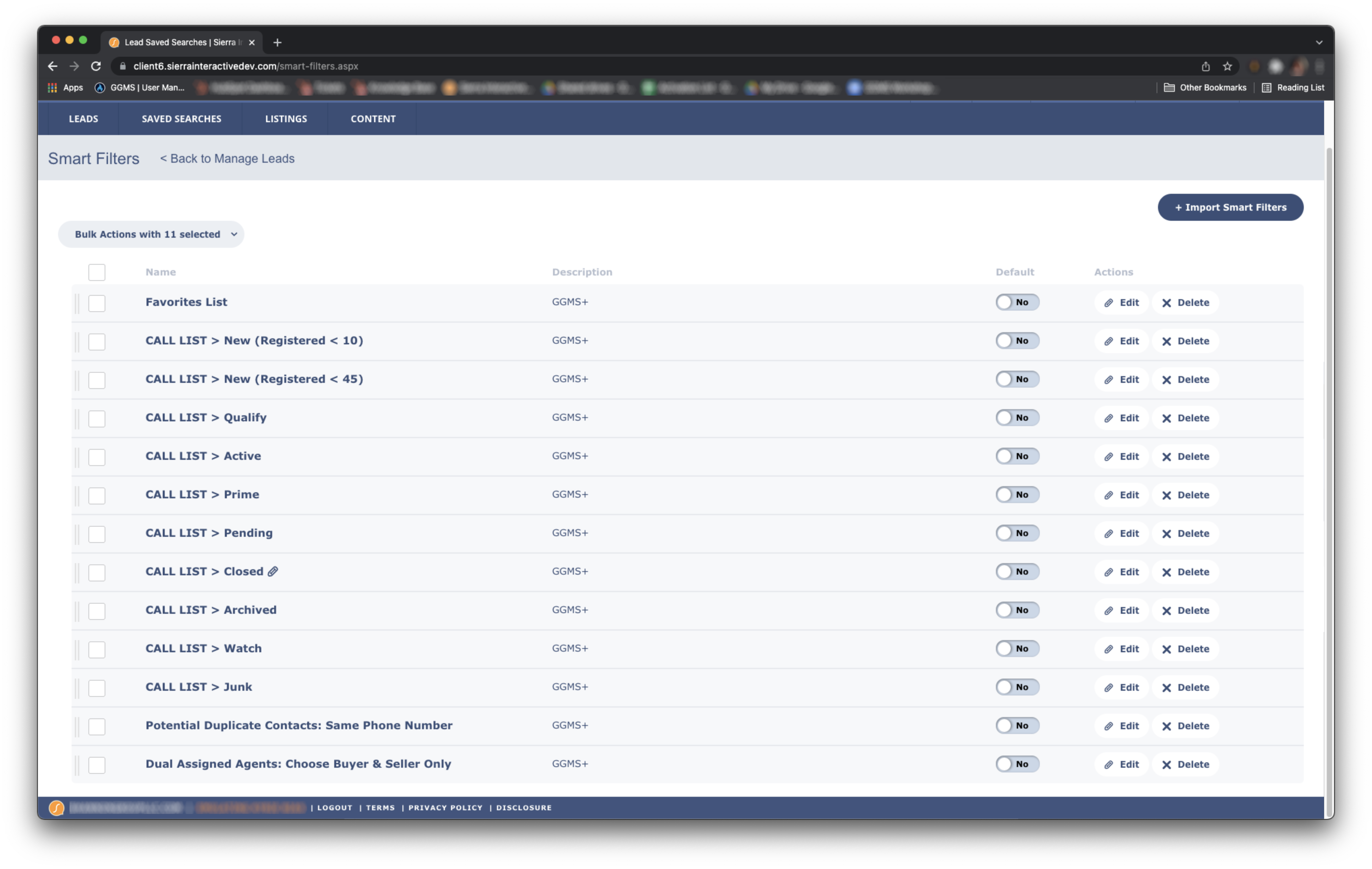 When the new user returns to their Lead Dashboard they should now see all of the GGMS+ Smart Filters.
When the new user returns to their Lead Dashboard they should now see all of the GGMS+ Smart Filters.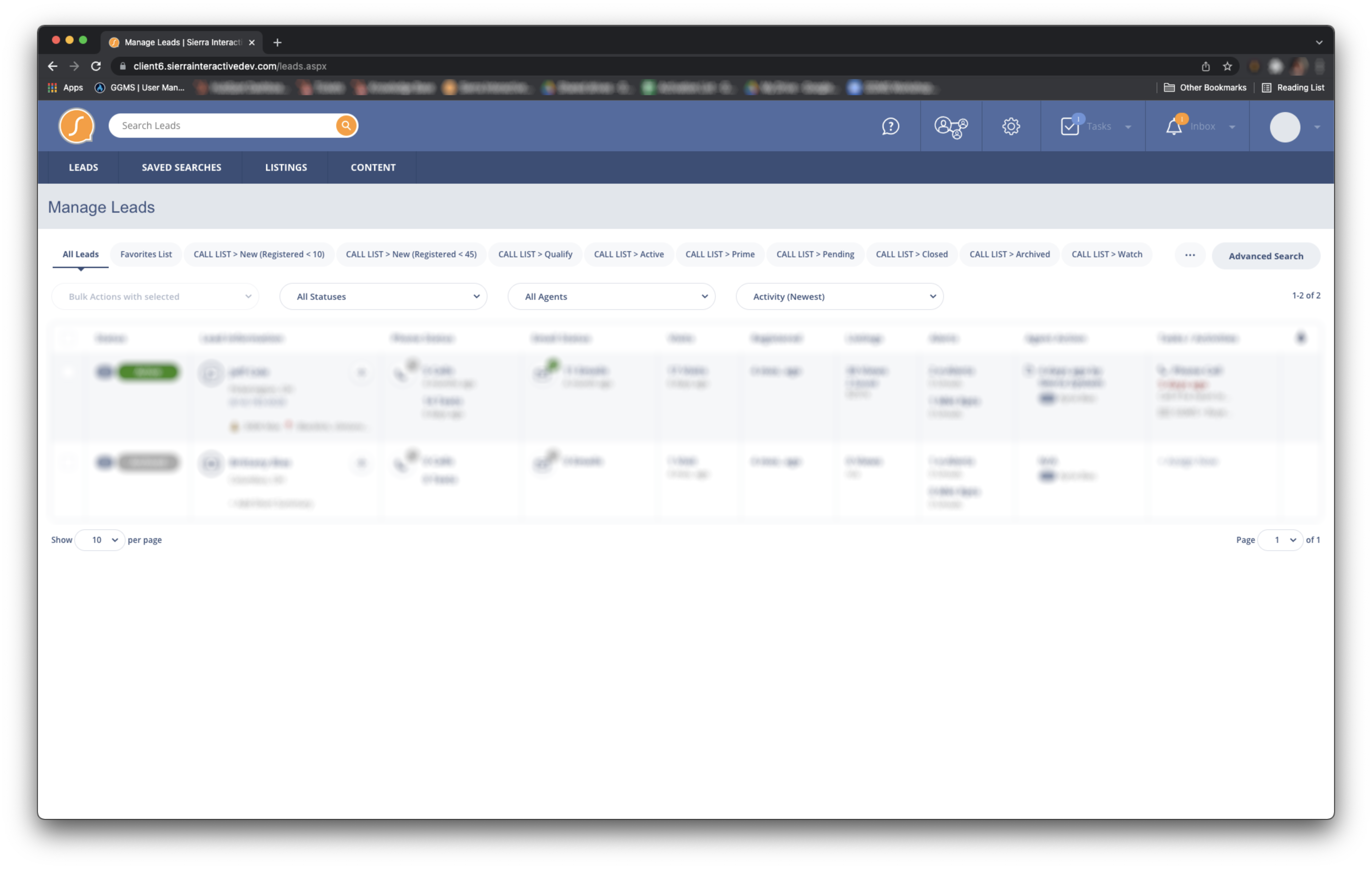
For more information on using the Dual Assigned Agents or Potential Duplicate Contacts filters, click the links below.
