This article will cover how to correct dual agent assignment leads.
Navigation
Click on the Leads tab > Leads Dashboard
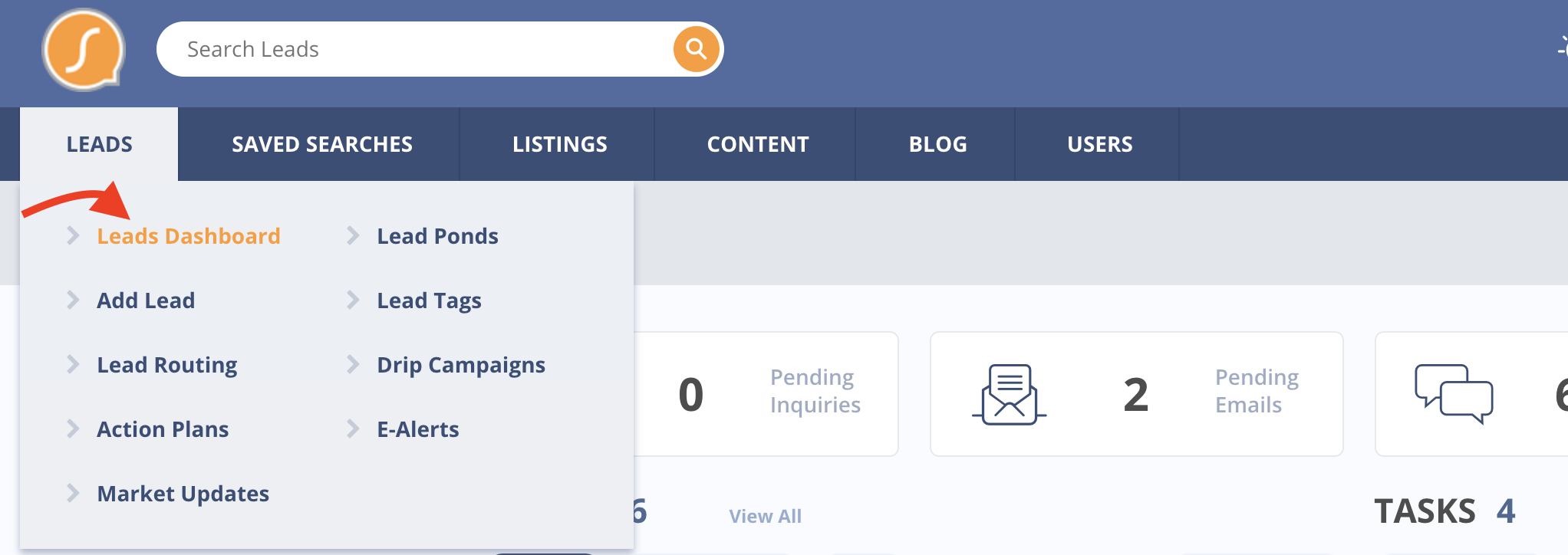
Click the 3 horizontal dots on the right side of filters and select Dual Assigned Agents: Choose Buyer & Seller Only.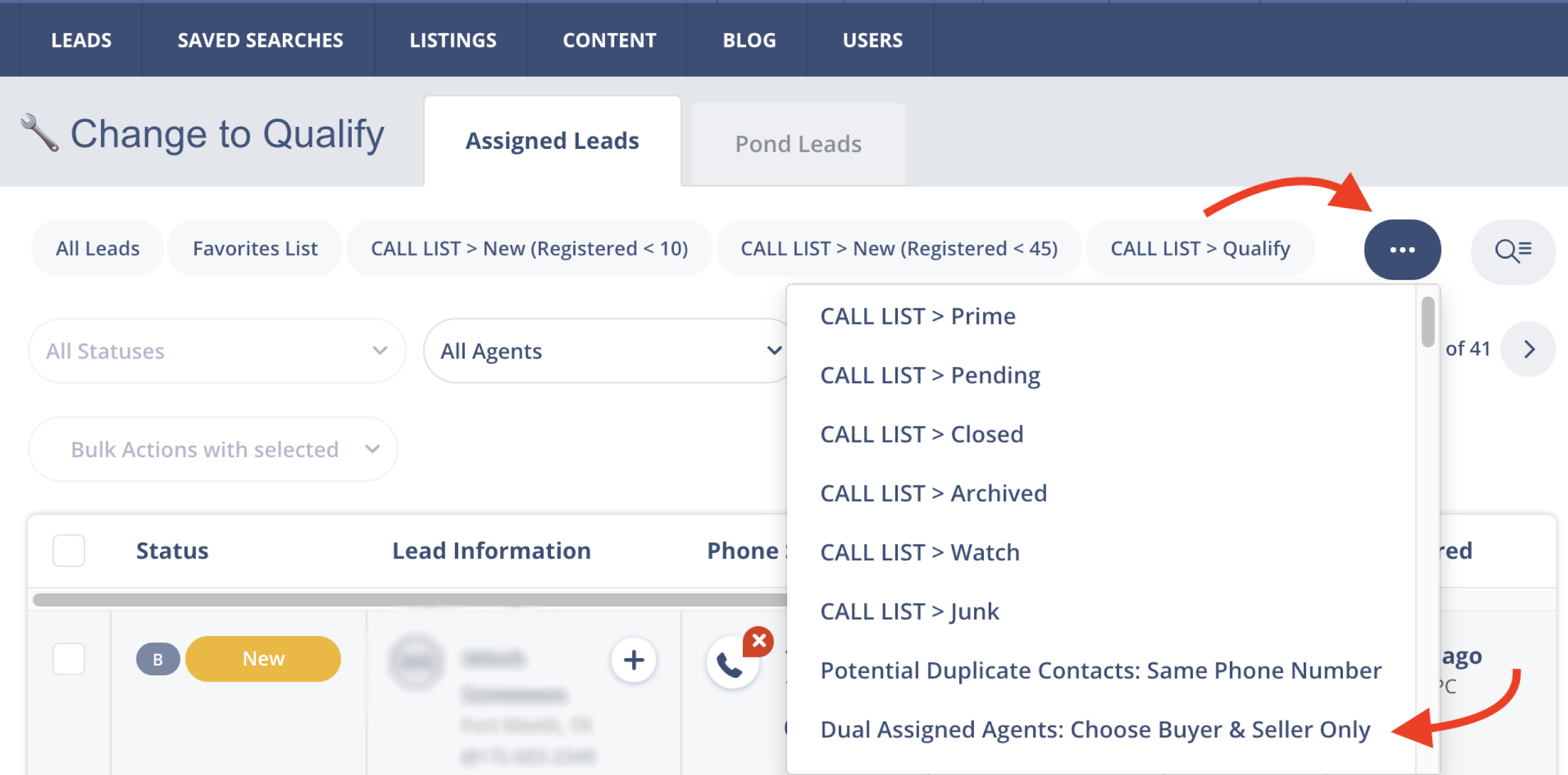
Reassigning Leads
The action plans utilized by GGMS+ require that each lead only have one assigned agent: either a buyer or seller. However, each lead on this list has been assigned to both. You will need to go through each lead on this list and determine if the lead is buyer or seller leaning.
Note: Each lead will still receive both Buyer and Seller information, however, based on the assigned agent type the balance of information will look like this:
- Buyer leads receive 60% buyer communication and 40% seller communication.
- Seller leads receive 60% seller communication and 40% buyer communication.
Tip: If you click on the lead, and then go back, you will have to click on the three dots again and select Dual Assigned Agent, again. Instead, you can right-click and open in a new tab or hold down ctrl/Command and click the lead and it will open the lead in a new tab.
Tip: To help determine the lead type, you can check in the notes if it was the buyer/seller contact info that has been in contact.
- If you determine that you prefer the same assignment for a group of leads, you can use the checkbox on the left to select multiple leads at the same time.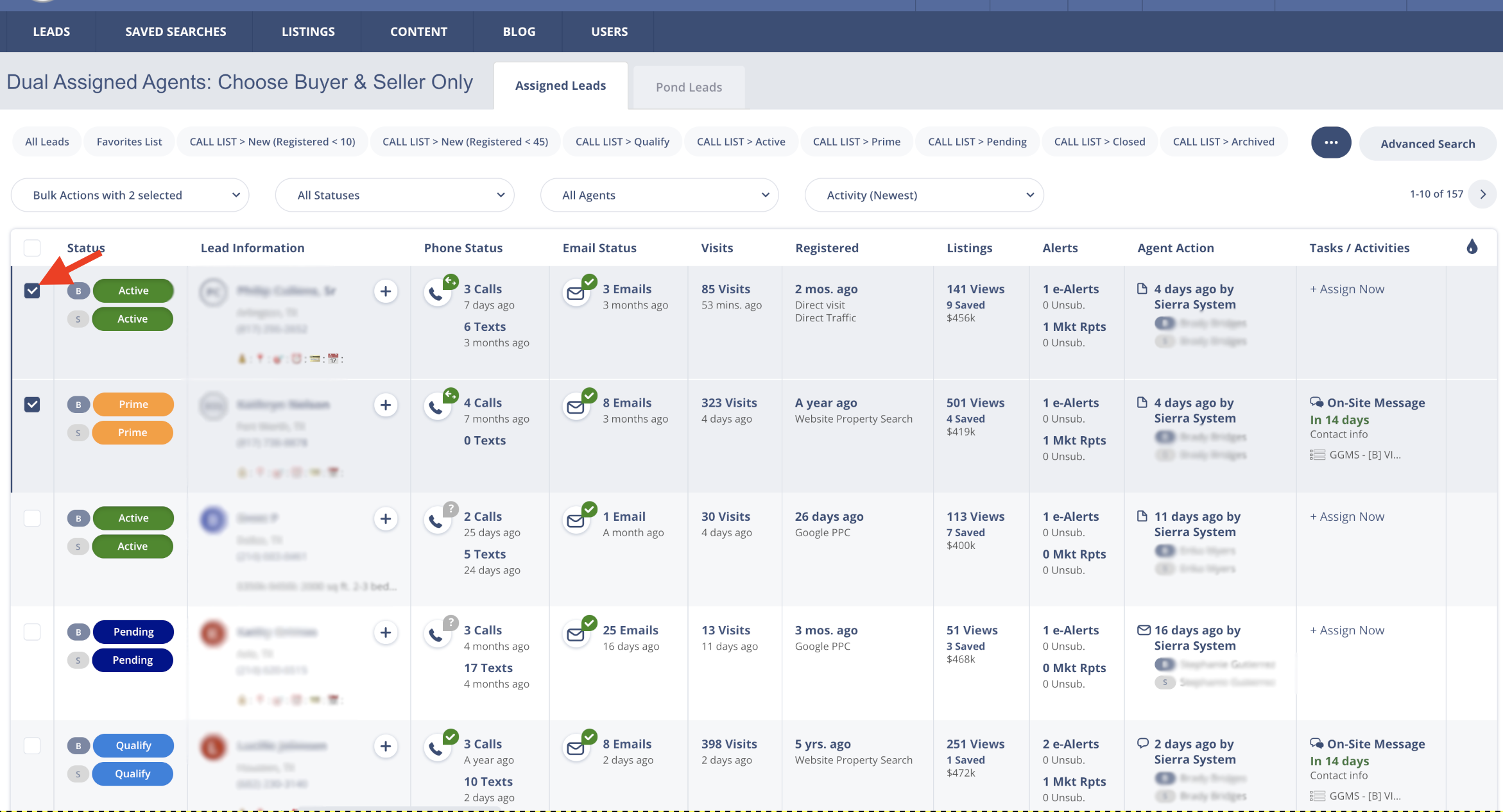
- Once the checkboxes are selected you can press the dropdown above labeled Bulk Actions with (X amount) selected and select Reassign leads.
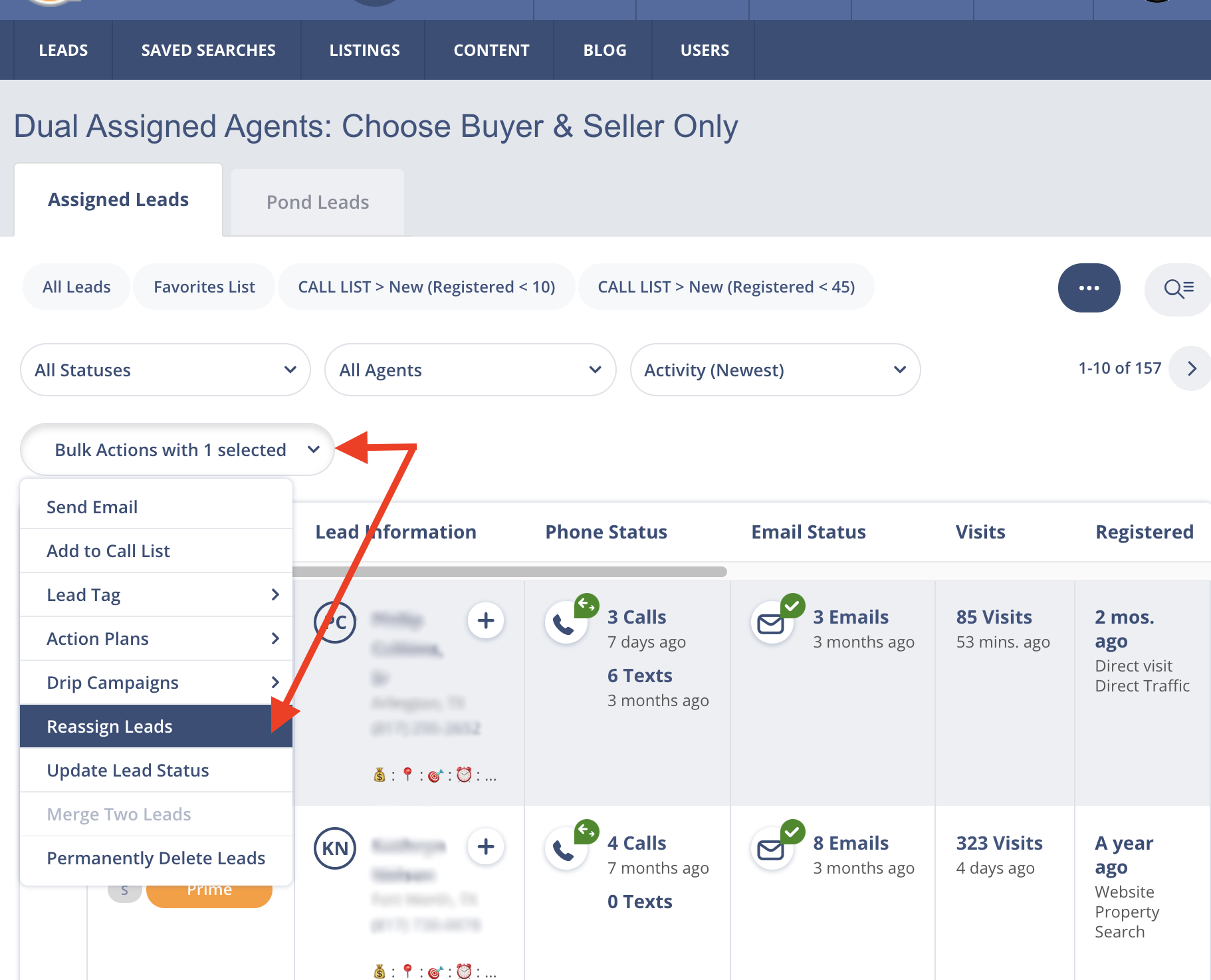
- In the next pop-up box, you will see two selections Assign to Buyer Agent and Assign to Listing Agent. You will choose the selection that you do not want to associate with and select No Agent. For example, if it is a Buyer lead, you will choose the Assign to Listing Agent dropdown and select No Agent.
In Example: Step 1, below, we will be selecting the Assign to Buyer Agent dropdown since we have determined the lead was for Listing Agent. In Example: Step 2, we are selecting No Agent to help remove the Buyer Agent.
Example: Step1
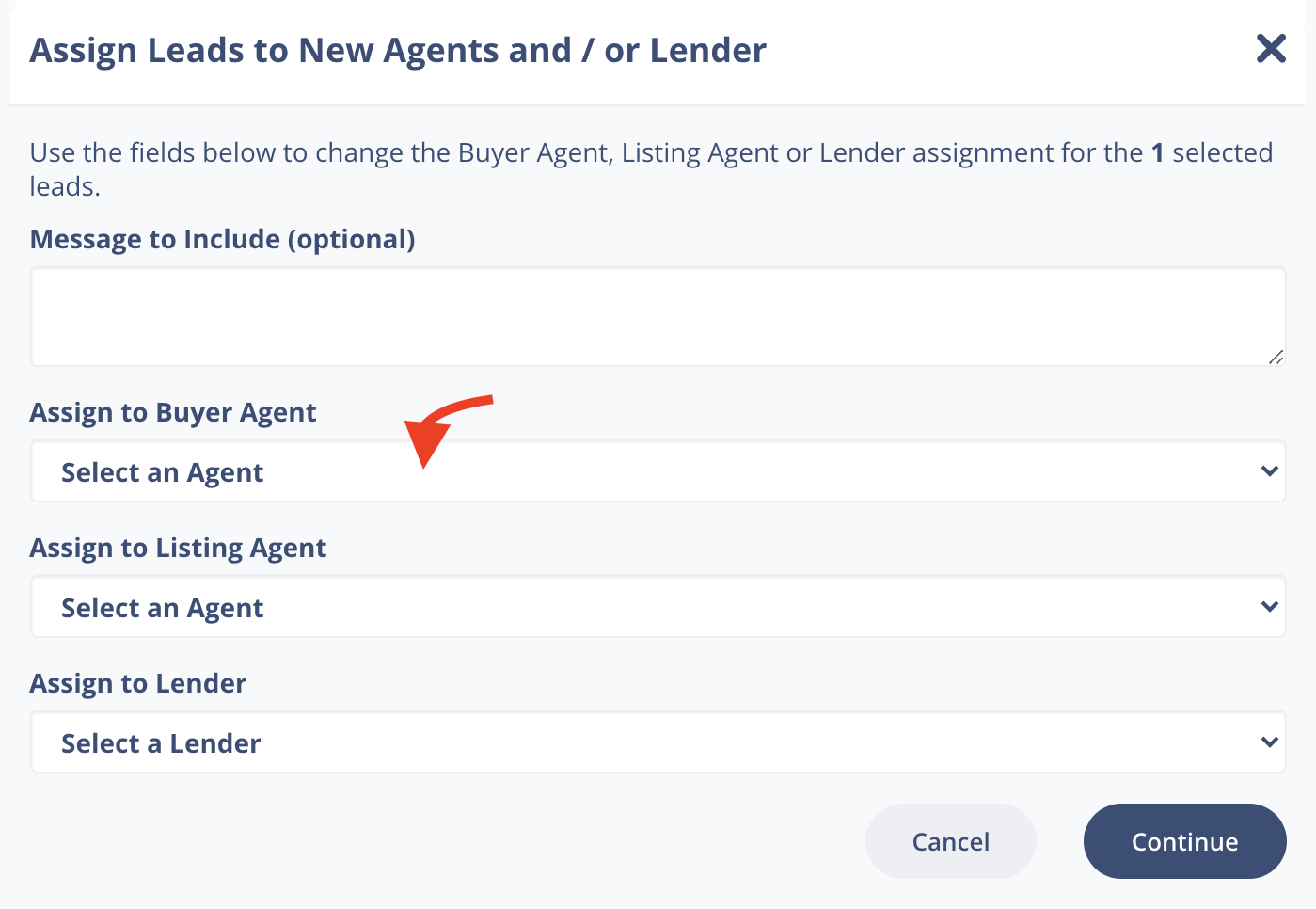
Example: Step 2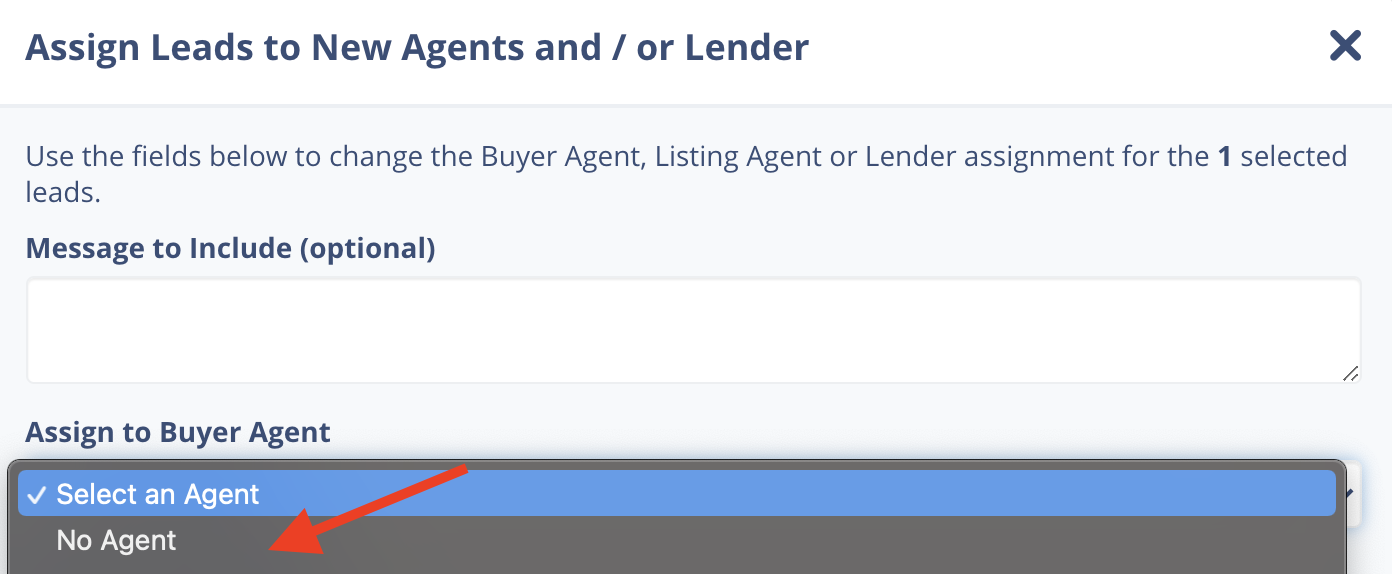
- Click Continue, and you will notice that the lead(s) will be removed from this list, as they are now assigned to either a Buyer or Listing Agent.
