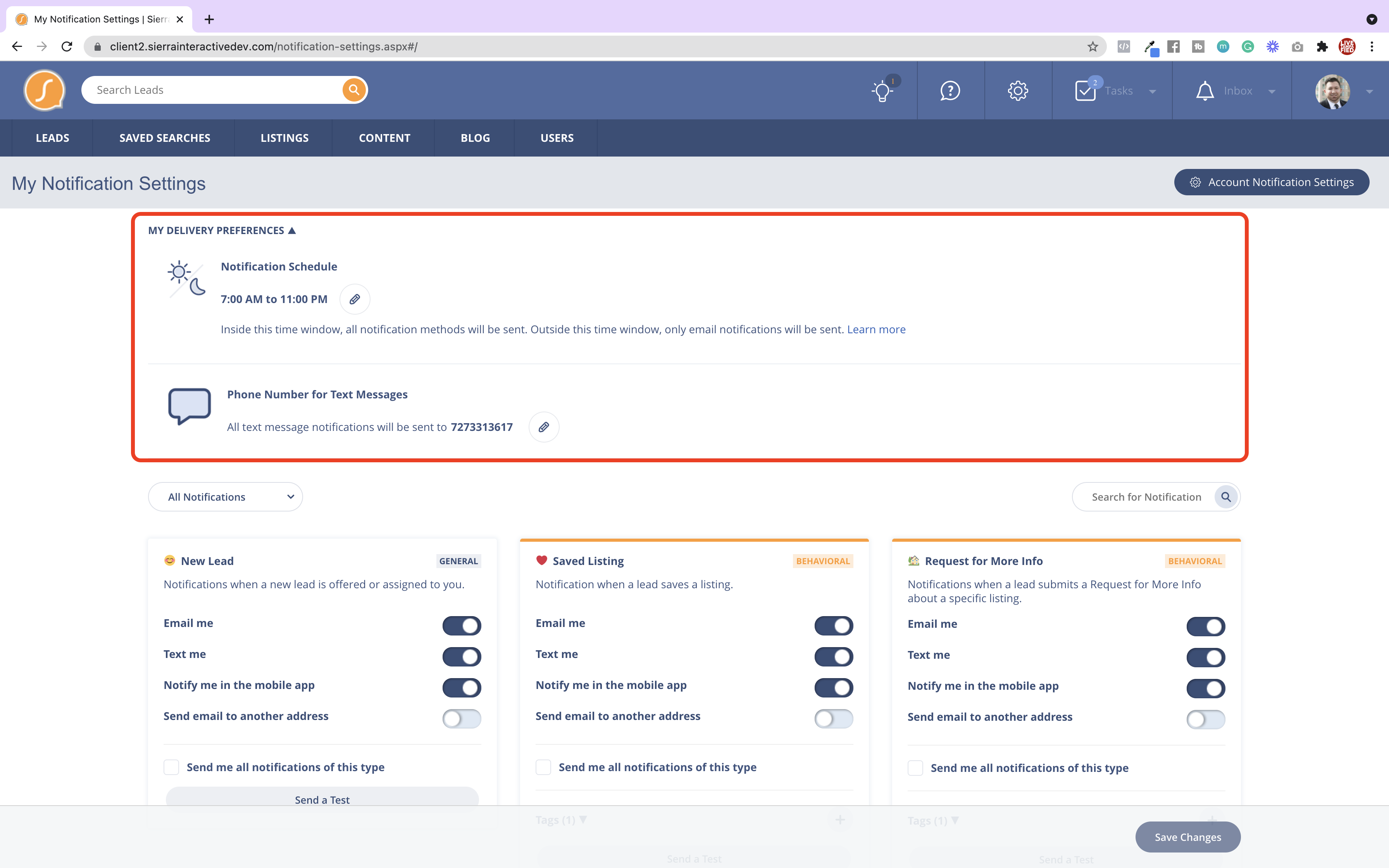My Notification Settings
This article will cover what the notification settings are, and the types of ways you can be notified by Sierra Interactive.
Shortcuts:
My Delivery Preferences
Notifications
Where is My Notification Settings' located?
To navigate to My Notification Settings click on your profile picture and it will display a dropdown where you will find the setting.
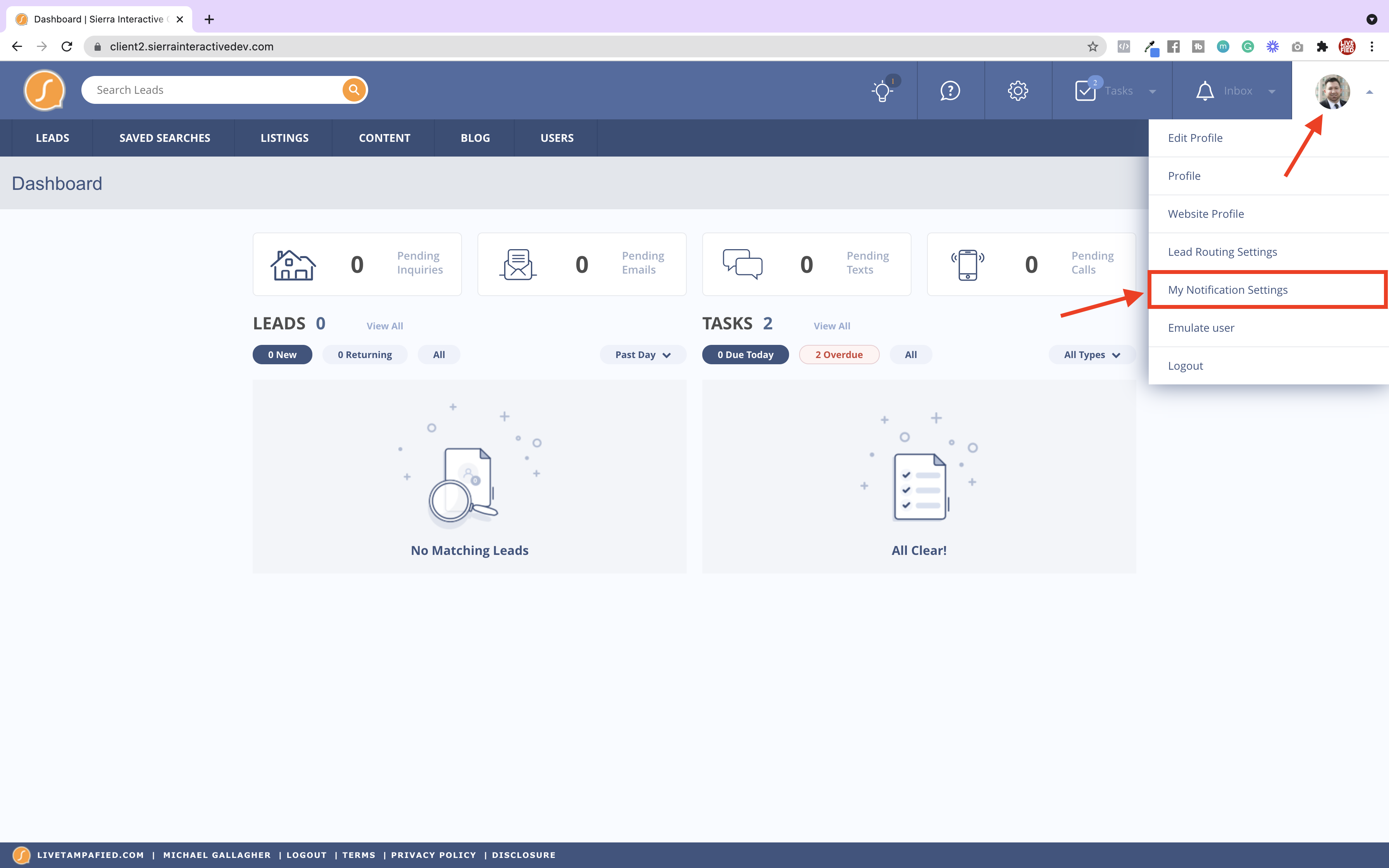
My Delivery Preferences
Notification Schedule
This is where you can set your notification schedule. During this time window, all notification methods will be sent. Outside this time window, only email notifications will be sent.
Phone Number for Text Messages
This is the phone number that all text message notifications will be going to.
Notifications
Notification Types
You will notice below there are squares with two types of notifications, General and Behavioral. The behavioral notifications will have an orange hue to them and Tags associated below. These behavioral tags, which our team has attached for you, will attach an action plan to a lead based on the behavior performed.
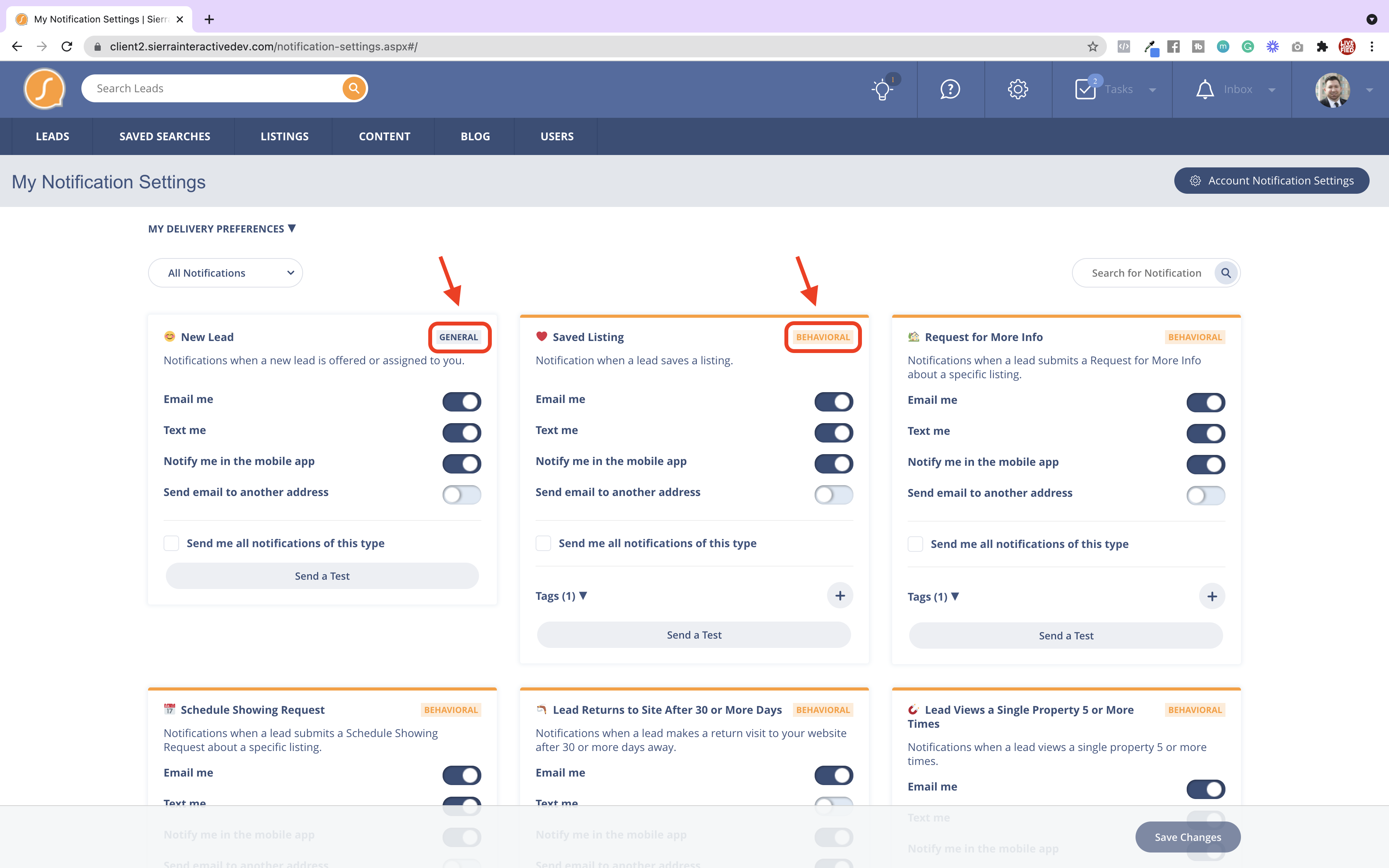
Notification Preferences
By default, we have enabled Notify me in the Mobile App be for you on all notifications. With improvements made to the mobile app, we find it to be very helpful in making sure you never miss any notifications.
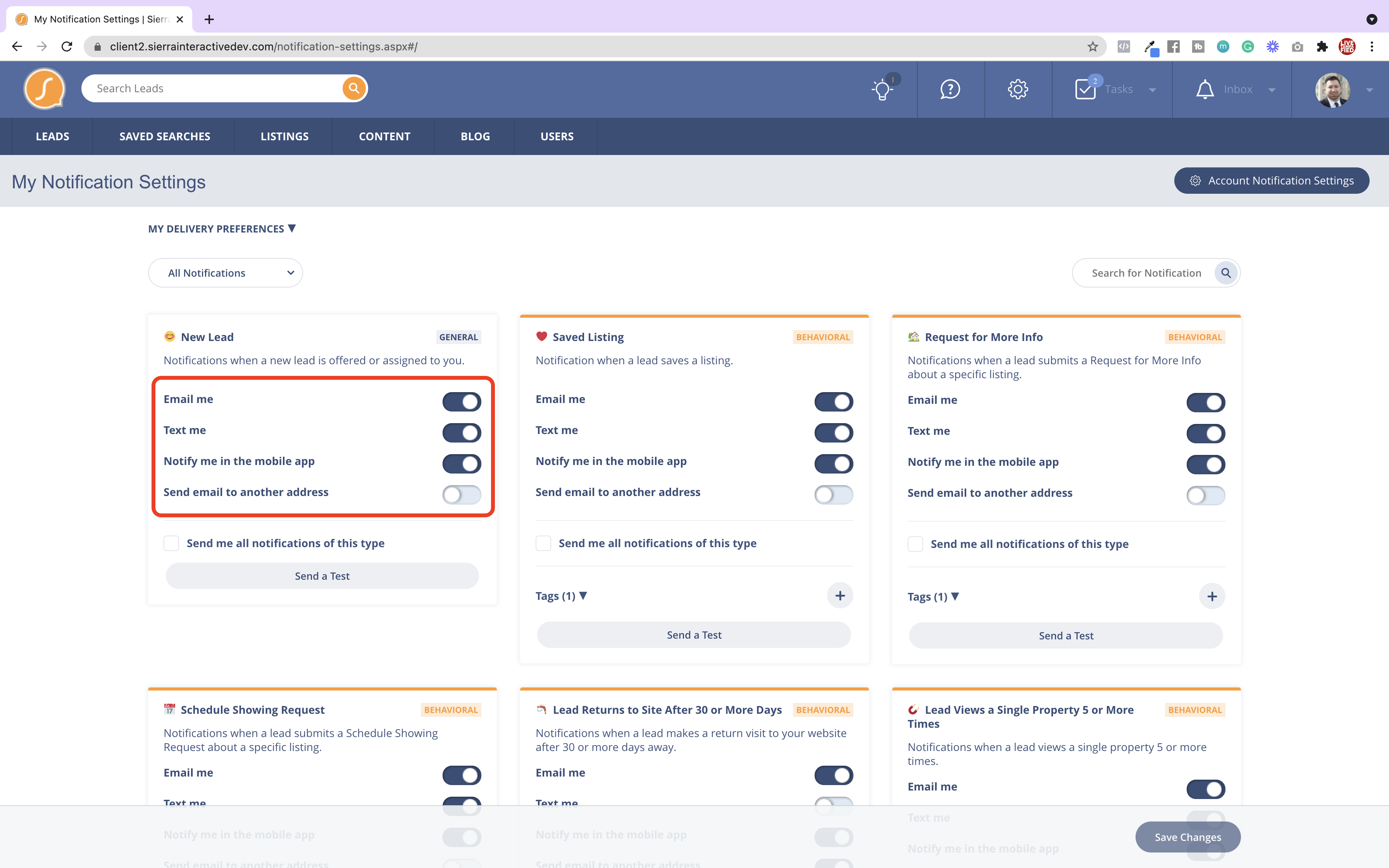
Notification Actions
- New Lead
- +Saved Listing
- +Request for More Info
- +Schedule Showing Request
- +Lead Returns to Site After X or More Days
- +Lead Views a Single Property X or More Times
- +Lead Clicks X Consecutive Listing Alerts
- Lead Reassigned to Me
- Task Is Due
- Contact Form Submission
- Incoming Phone Call from Lead
- Received Voicemail from Lead
-
Incoming Text from Lead
- Incoming Email from Lead
- Response to On-Site Message from Lead
-
Lead Added to a Pond
- Agent Requests to Claim a Lead from a Pond
- New Leads Added into Distribution
- Incoming Calls / Texts from Unknown Numbers