This article will help guide you on how to edit your Google targeting within the saved searches section of Sierra.
We have implemented Google targeting into your Sierra CRM with the saved searches function. We give you the option to input whichever cities that best fit your market.
Edit Existing Google Targeting Search
Create an Additional Google Targeting Search
Edit an Existing Google Targeting Search
To edit an existing Google Targeting saved search:
1. First go to Saved Searches > Saved Searches from your Sierra dashboard.
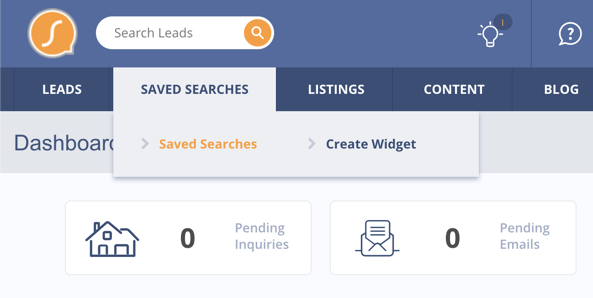
2. In the search bar, type in GGMS Marketing. This is the name of the saved search for your Google Targeting.
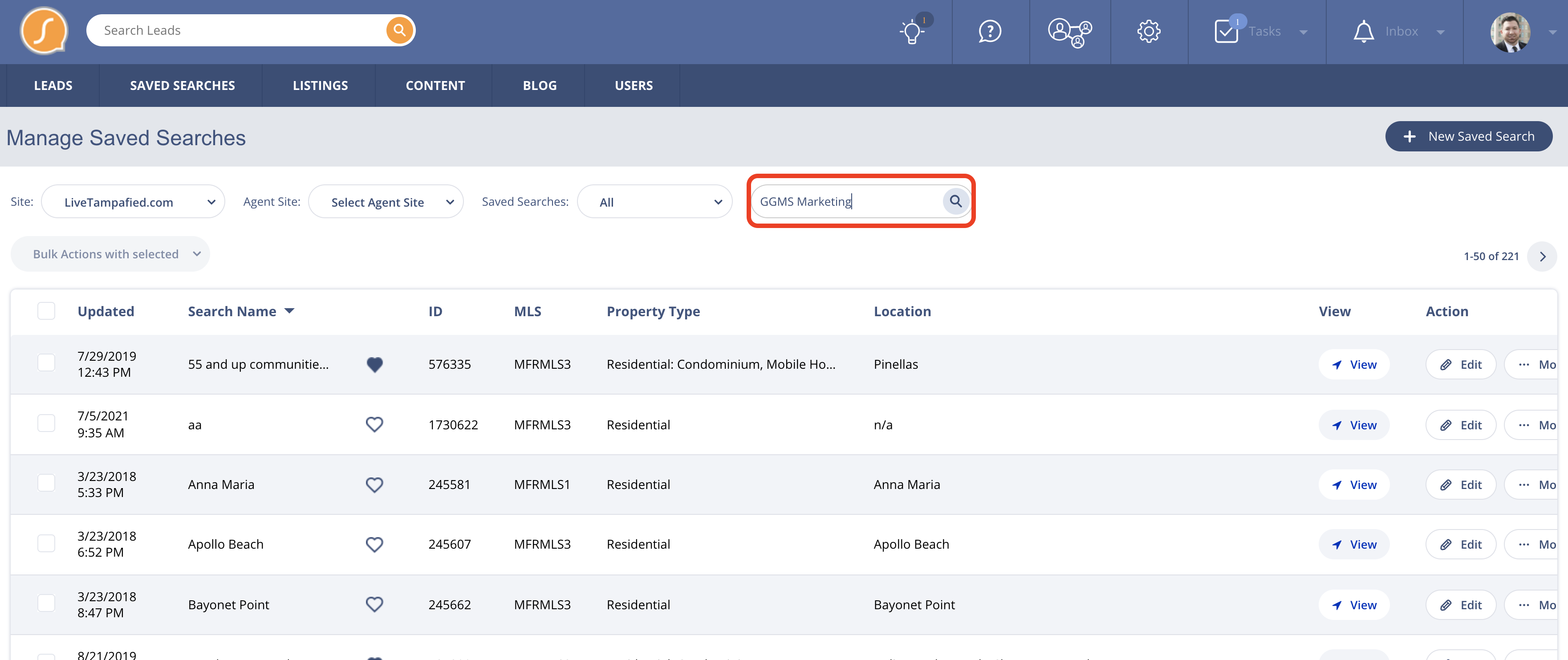
3. Once you see "GGMS Marketing", click on the Edit button on the right side of the row. 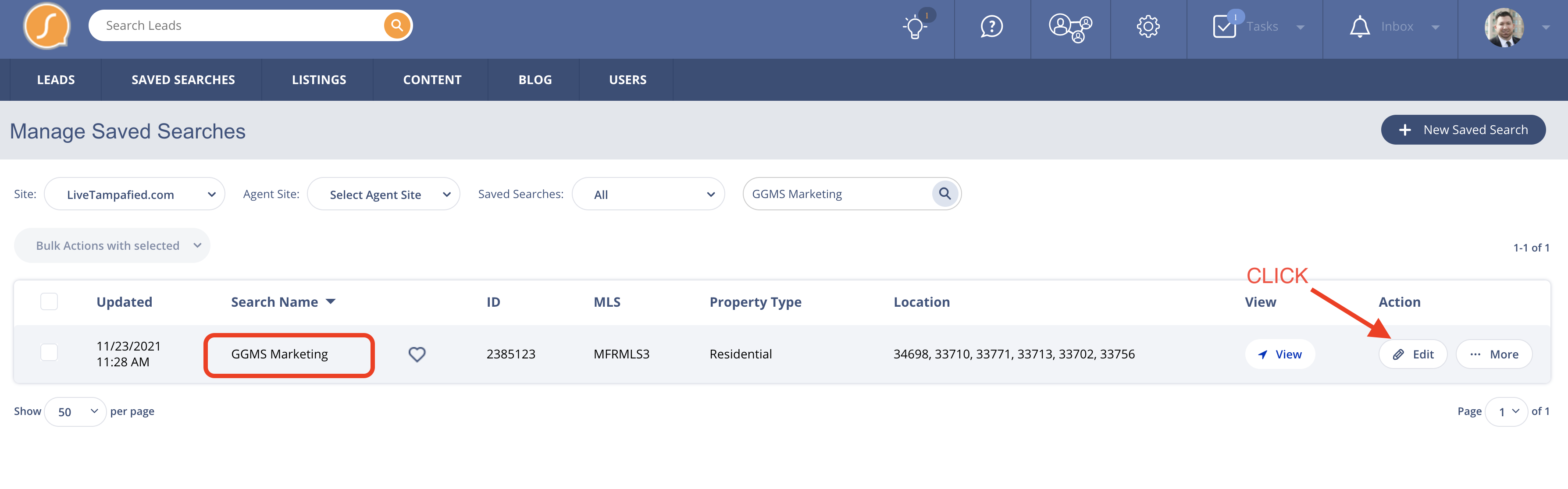
4. When you are in the Edit screen, scroll down to Location. In this example, you will see the existing cities. You can enter more cities in the white box. You can remove them by clicking the "x", shown below with the city name.
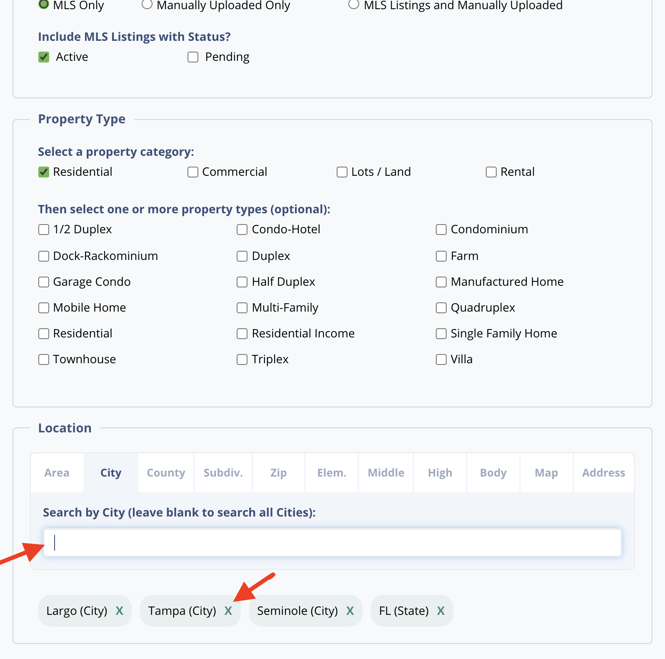
We strongly suggest making the saved search be targeted at the City level.
Create an Additional Google Targeting Search
You can create multiple searches if you wish, with the search same title (GGMS Marketing). The steps below outline how to create a new search:
In the case that you would want to create an additional GGMS Marketing search:
1. Go to Saved Searches > Saved Searches.
2. Click on + New Saved Search at the top right of the window.
3. Name the search GGMS Marketing (same search title).
4. Enter the cities under the Location Section.
5. Click on Save Search.
We strongly suggest making the saved search be targeted at the City level.
