This article covers locating the lead engagement filters inside your Sierra Interactive account, what each filter means, and how to remove the contacts from the filters using phone, text, or email templates.
New (<10 days)
New (<30 days)
Cold/Qualify
Warm/Active
Hot/Prime
Pending
Closed
SOI/Archived
Watch
Junk
Where are the lead engagement filters located?
First, you will need to go to your leads dashboard. Do this by clicking on LEADS and then LEADS DASHBOARD, as shown in the screenshot below.
 If you have the most up-to-date smart filters, they will be located just to the right of the task filters. Click the picture below to see where these filters are located (assuming you have not made any re-arrangements):
If you have the most up-to-date smart filters, they will be located just to the right of the task filters. Click the picture below to see where these filters are located (assuming you have not made any re-arrangements):
New (<10 days)
This filter populates leads that registered in the last 10 days, in new status, zero pending tasks, not on a contact delay, and no phone call placed in the last day. Call to remove the lead from this list. This does not mean that the lead has never been called, only that they have not been called in over 24 hours.
New (<30 days)
This filter populates leads that registered in the last 30 days, in new status, zero pending tasks, not on a contact delay, and no phone call or text message placed in the last 5 days. Call or text to remove the lead from this list.
Cold/Qualify
This filter populates leads that are in qualify status, zero pending tasks, not on a contact delay, no call or text message sent in the last 30 days, and no email sent in the last 7 days. Call, text, or email to remove the lead from this list.
We suggest bulk selecting the leads in this filter and sending a text/email using the appropriate contact template that matches the filter. You will notice that the 100's contact templates are the section for Cold/Qualify (screenshot below). To see the full process see this Video.
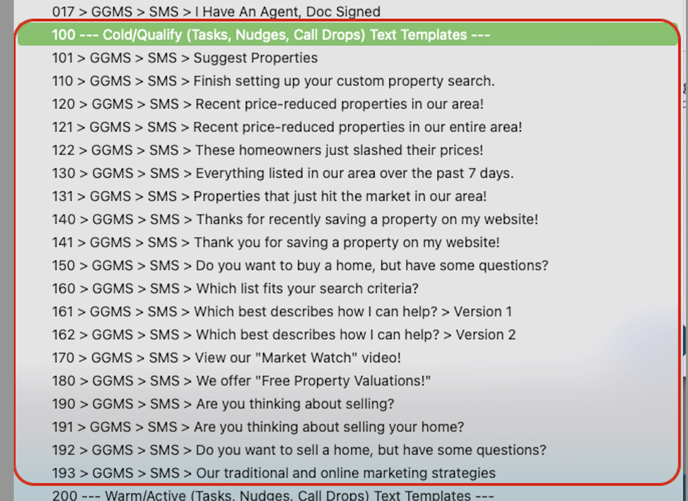
Warm/Active
This filter populates leads that are in active status, zero pending tasks, not on a contact delay, no call or text message sent in the last 15 days, and no email sent in the last 7 days. Call, text, or email to remove the lead from this list.
We suggest bulk selecting the leads in this filter and sending a text/email using the appropriate contact template that matches the filter. You will notice that the 200's contact templates are the section for Warm/Active and also Hot/Prime (screenshot below). To see the full process see this Video.
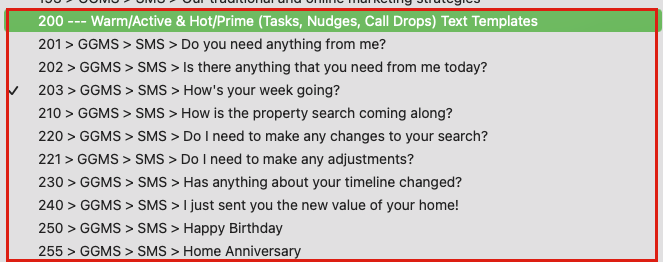
Hot/Prime
This filter populates leads that are in prime status, zero pending tasks, not on a contact delay, no call or text message sent in the last 15 days, and no email sent in the last 7 days. Call, text, or email to remove the lead from this list.
We suggest making phone calls through this list. However, a text/email also works to remove a lead from the list. Use the 200's contact templates for Hot/prime. (screenshot below)
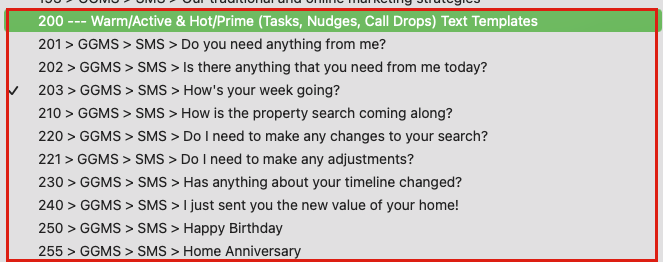
Pending
This filter populates leads that are in pending status. Results are sorted by called least recently, and contacts are not removed from the list until they are moved out of pending status.
Closed
Filter dynamically populates leads that are in closed status, have zero pending tasks, are not on a contact delay, and the last contact by an agent was more than 90 days ago. Call, text, or email to remove the lead from this list. You can do a bulk text using the 510 contact template to reach this audience.
SOI/Archived
This filter populates leads that are in archived status, have zero pending tasks, are not on a contact delay, and the last contact by an agent was more than 90 days ago. Call, text, or email to remove the lead from this list. You can do a bulk text using the 520 contact template to reach this audience.
Watch
This filter populates leads that are in watch status, zero pending tasks, not on a contact delay, no call or text message sent in the last 15 days, and no email sent in the last 3 days. Call, text, or email to remove the lead from this list.
Junk
This filter populates leads that are in junk status, zero pending tasks, not on a contact delay, no call or text message sent in the last 15 days, and no email sent in the last 3 days. Call, text, or email to remove the lead from this list.
