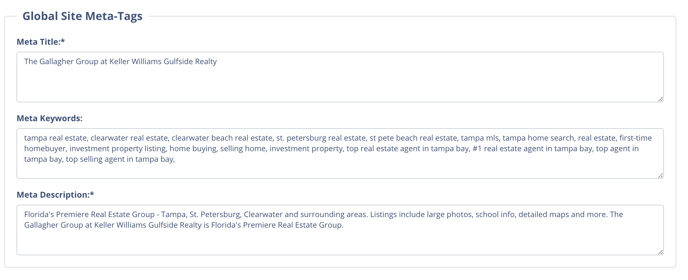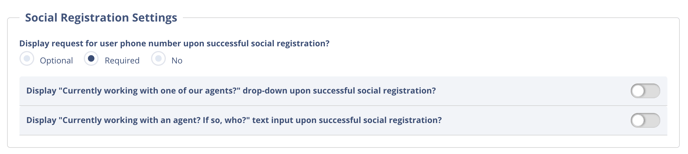This article will cover the Global Site Settings. This article will also mention what we recommend to turn on/off for optimal results.
Shortcuts:
Global Site Settings
Global Site Settings
The Global Site Settings can be found by clicking the gear icon ⚙️ at the top right of your page and selecting Global Site Settings.
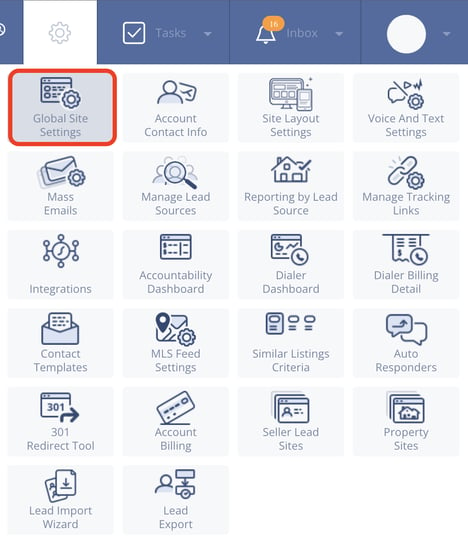
Contact Info Display
You can enter what you want the subject title of your email and your texts to say when a client receives contact.
Lead Distribution
Actionable Window Start/End Time
These are the times you want leads to be distributed among the designated agents on your account.
Include lead contact info in the notification to agents
When set to No, the lead's email address and phone number are hidden from all agents until a specific agent in the system claims the lead.

Enable Lead Registration on the Following Contact Form Types
In this section, you can choose which contact form types become leads in Sierra Interactive. When a site visitor submits a form of one of the selected types, they will be registered as a lead and routed according to your lead distribution settings. We have enabled all of these lead types to optimize this section for you. 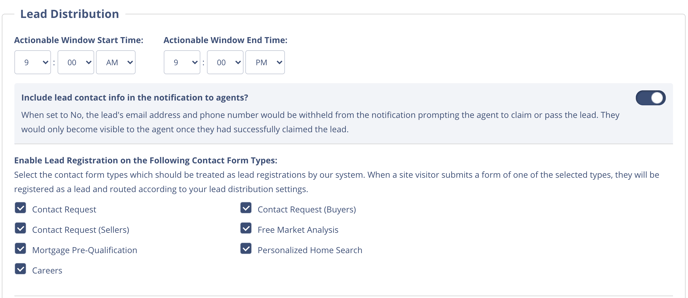
Agent Permissions
This section lets you control what your agents can/cannot do. Below is an image of the toggles that we suggest being enabled:
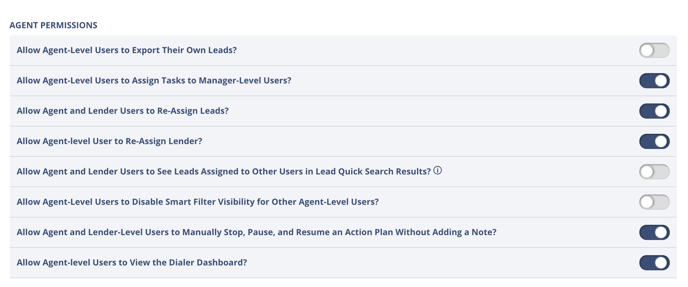
Lead Opt-In / Consent
This section contains two toggles (shown below). The first toggle provides the Opt-In message to all users completing a registration or contact form. The second toggle refers to how you as a business would like to handle the required “reply STOP to cancel.” verbiage.
The verbiage is 100% customizable and can be turned off altogether.
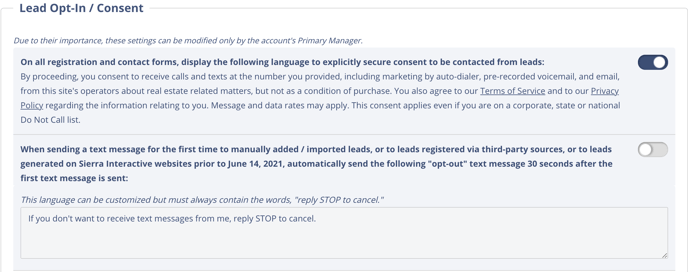
Registration Requirement
These settings require a user to register on your site based on the number of times they visit, either via Pay-Per-Click Traffic or All Other Traffic.
Our team pre-configured these settings to 0 to maximize on-site lead conversions. (shown below)
REGISTRATION SETTINGS
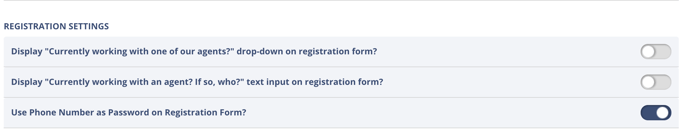
Social Registration Settings
Phone Number Requirement
In this section, you can control if a site visitor is required to enter a phone number when submitting requests. You can also restrict phone numbers to only US/Canada or allow international phone numbers.
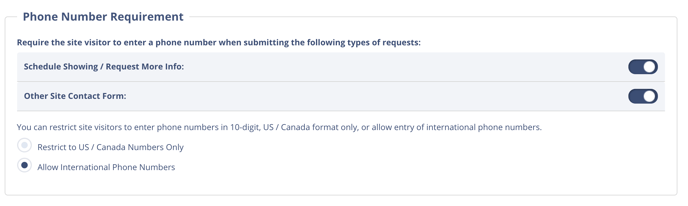
Denote Required Fields
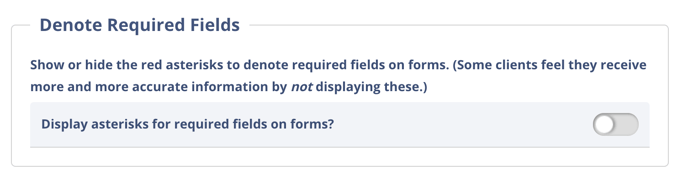
Accessibility Widget
If you choose, you can enable an accessibility widget on your site, as well as a Focus Indicator to assist users with visual impairment. You can also use this section to choose where the widget pops up on your site.
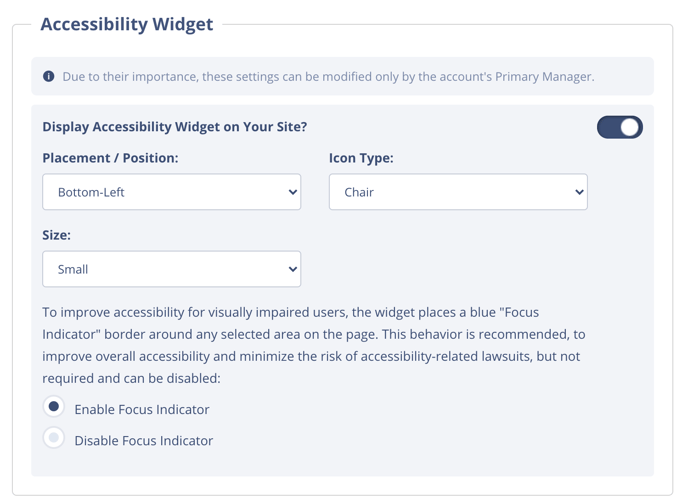
Global Site Meta-Tags
This is where you can enter snippets of text that describe a page’s content and will show in the page's source code. These tags are used in search engines to identify information on your website and help provide users with relevant search results.