This article will guide you through adding us as a Facebook Business Partner and connecting your payment information.
Facebook Business Manager Set up/login
Connect Facebook Pages to GGMS
Connect Facebook Ad Accounts to GGMS
Connect Instagram to GGMS
Add/Edit Payment Method
1. Confirm you have a Facebook Business Manager account
You will go to https://business.facebook.com
Verify that you are logged into the correct Facebook business account. If you go to the page and see "create account" then you may not have a Facebook Business manager account. You can use this link to learn how to create an account: Create a Business Manager.
2. Connect Pages to GGMS
- Click the gear/settings icon at the bottom left of the Facebook business manager homepage to get to the settings section. On the next page, make sure that the web address URL does not contain /latest. If it does, please remove /latest and click enter to reload the page. (example below)

- If you do not have a Page connected, perform the following steps before proceeding (skip if so):
-
- In the Business Assets/Settings section, click Accounts. Then, click Pages.
- Click the blue Add in the dropdown menu.
- Select Add a Page.
- Enter the Facebook Page name or URL.
- Click Add Page. You should see your Page on the next screen.
-
- Under the "Accounts" section on the left click on Pages > Partners.
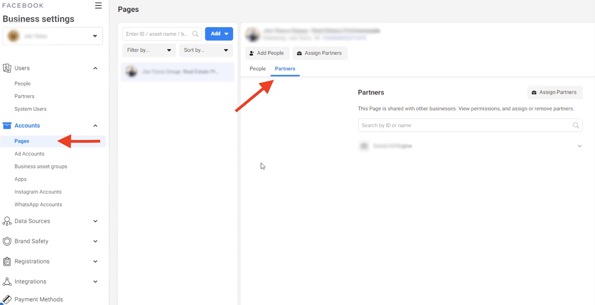
- If GGMS is not present below, then you will click
assign partners and enter the following Business ID: 178643669919445 (screenshot below)
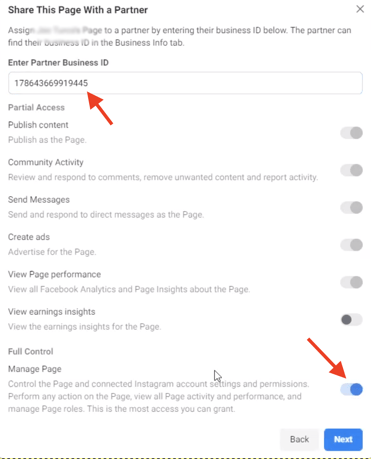
- You will then see GGMS below as a partner.
If your web page does not look like the screenshots above, check the URL, and remove /latest from the URL and reload the page.

3. Connect Ad Account to GGMS
- While you are still in settings, under the "Accounts" section on the left click on Pages > Ad Accounts.
- If you do not have a Page connected, perform the following steps before proceeding (skip if so):
-
- Go to Business Settings.
- Click Accounts from the left side menu. Then, click Ad Accounts.
- Click the blue Add dropdown menu.
- Choose Create a new ad account.
- Follow the prompts to select people and access levels.If you do not have an Ad Account connected, do the following steps before proceeding to the next step:
-
- Under the "Accounts" section on the left click on Ad Accounts > Partners.
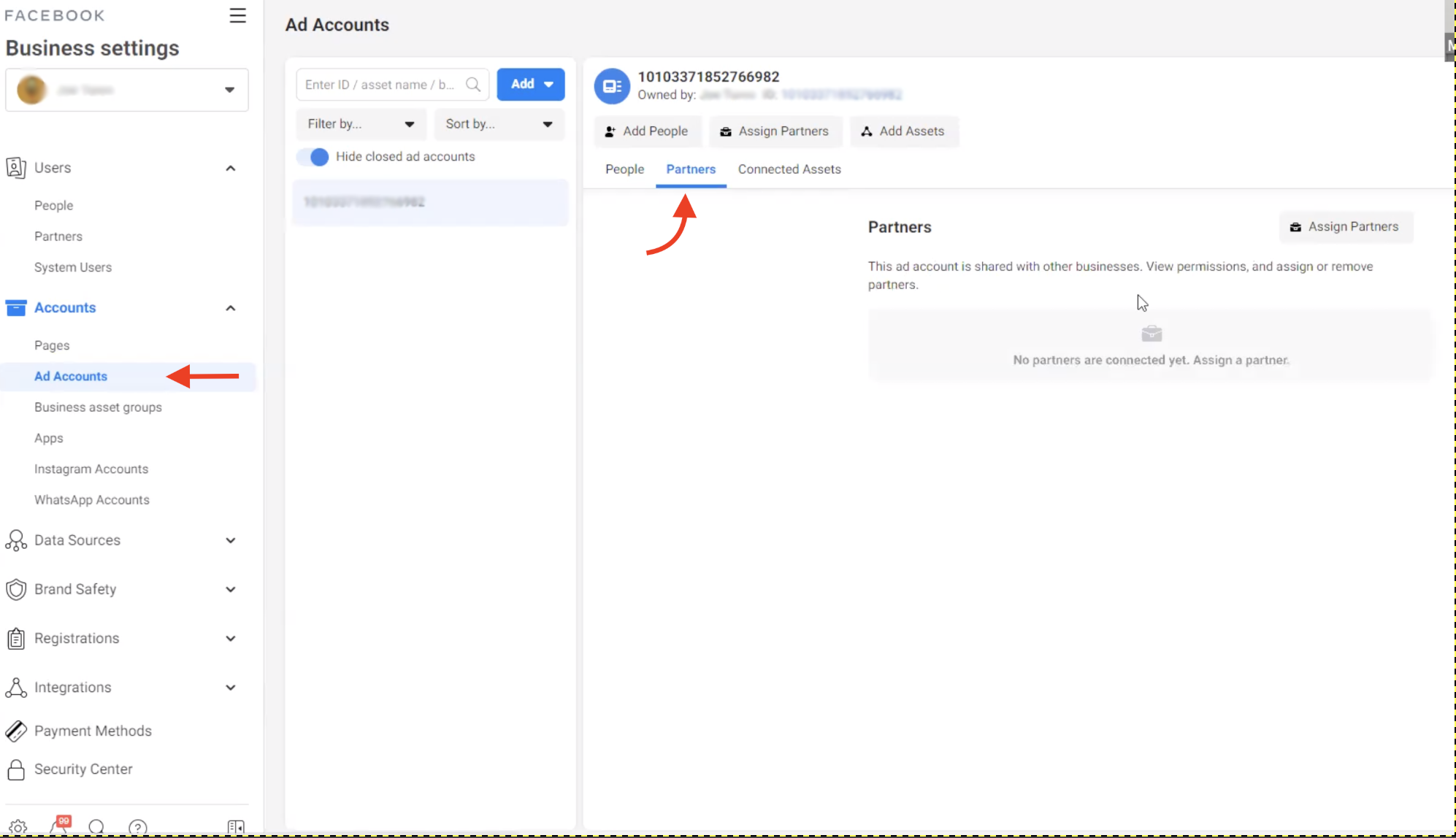
- If GGMS is not present below, then you will click assign partners and enter the following Business ID: 178643669919445 (screenshot below)
- After entering the business ID you will then click the toggle below labeled Manage Ad Account and then click Next.
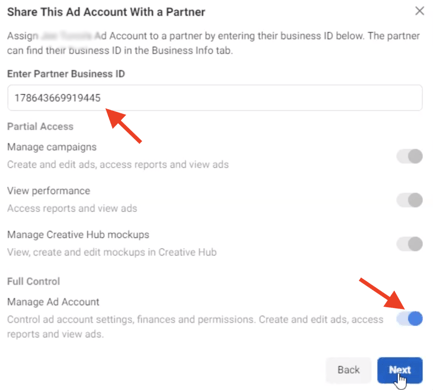
- You will then see GGMS below as a partner. - Add Payment Method in Ad Account
A. Click on the drop-down next to the button labeled Open in Ads Manager: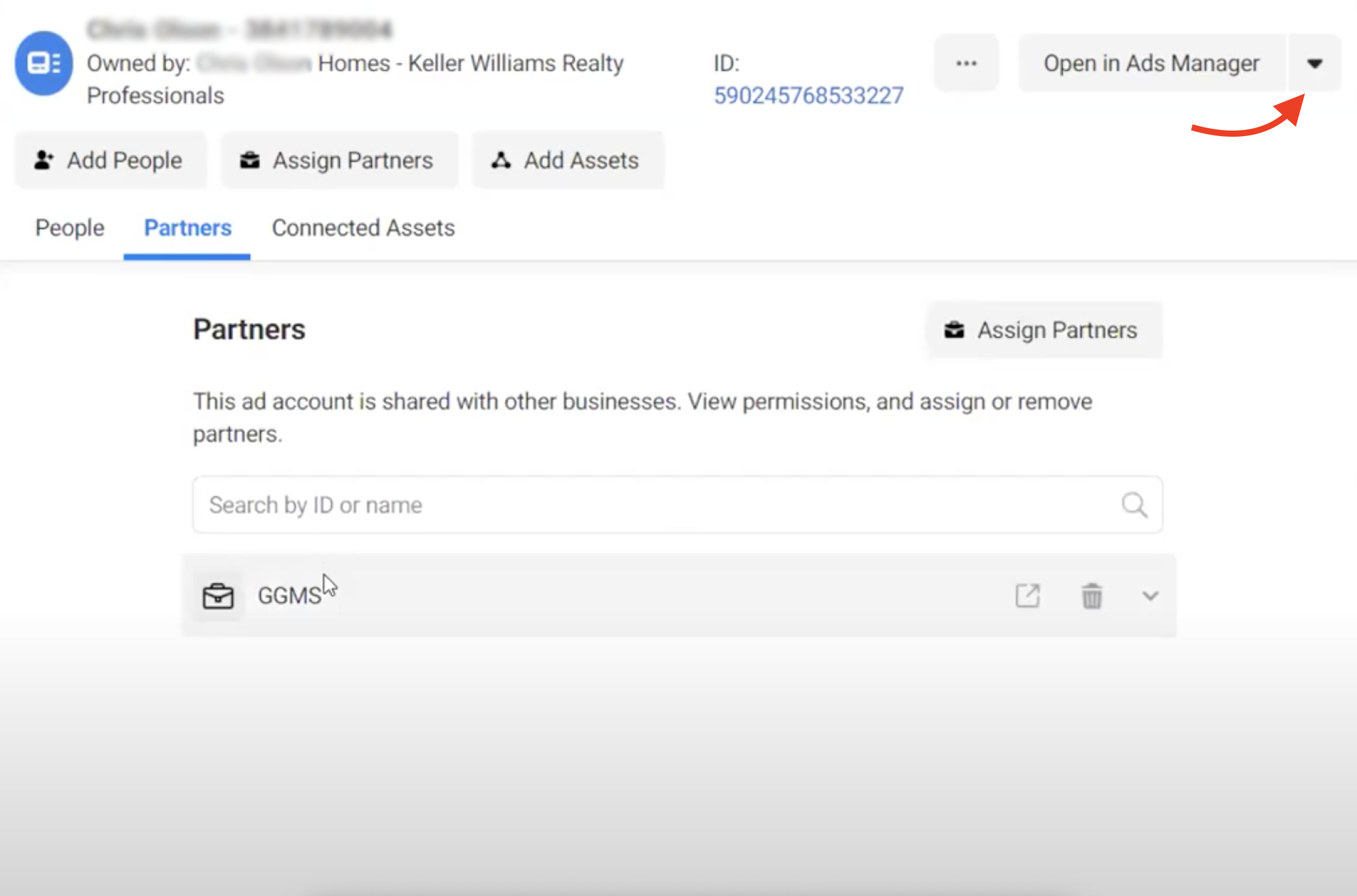
B. Click View Payment Methods: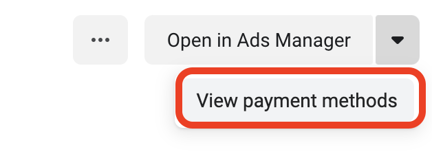
C. On the next screen click Add Payment Method:
If your web page does not look like the screenshots above, check the URL, and remove /latest from the URL and reload the page.

4. Add an Instagram Account to Your Business Manager
- While you are still in settings, under the "Accounts" section on the left click on Pages > Instagram Accounts.
- If you are not already logged into Instagram, you may be prompted to do so.
- After logging into Instagram, and if GGMS is not present below, then you will click assign partners and enter the following Business ID: 178643669919445 - The permission toggles for Instagram that need enabled is Content which should turn on the rest below and then click Next.
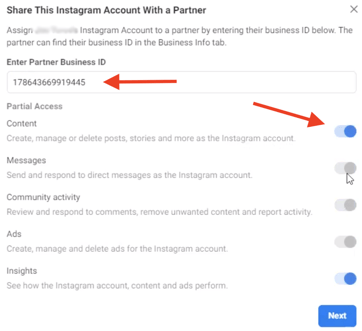
- You will then see GGMS below as a partner.
If your web page does not look like the screenshots above, check the URL, and remove /latest from the URL and reload the page.

