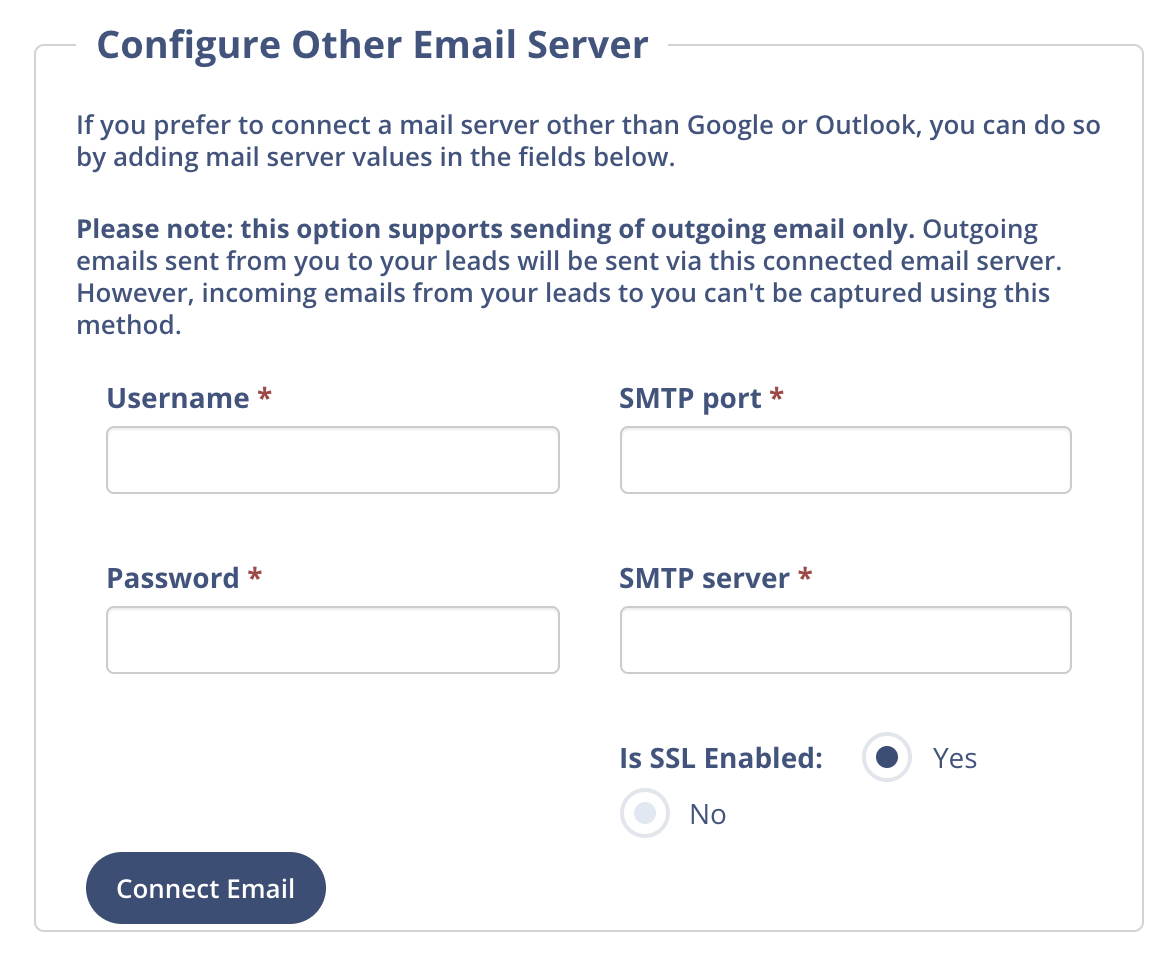Stay connected so that you never miss a potential lead!
Use these directions to make sure your email, phone number, and voicemail are all set up through Sierra Interactive so that you never miss a chance to communicate with an incoming lead.
Account Administrators
Simply log in to Sierra Interactive and go to "Users > Users" to see if any of your connections need to be set up. The icon for each missing connection will be greyed out and any connection already made with be blue. If you click on the phone, email, or voicemail icon, you will be directed to the area to make the connection. You can follow the on-screen instructions to connect your email and phone number or record your incoming voicemail message.
We recommend that you have all three connections enabled so that your leads always have a way to get in touch with you.
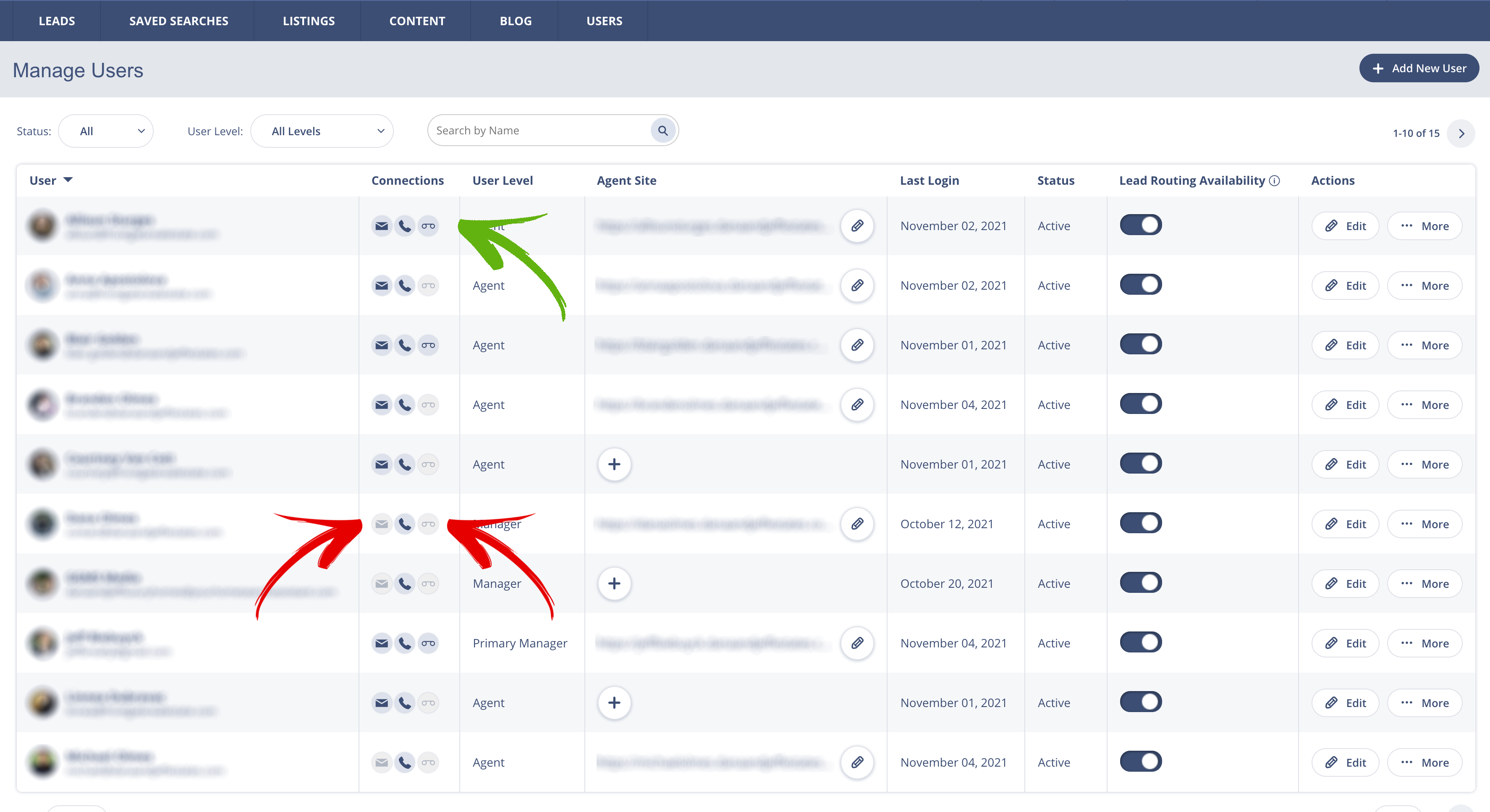
This page is accessible to the account administrator, and you can click the phone or voicemail icons on the right side of the 'Connections' column where you'll be brought to the settings directly.
Other Users
If you are not the administrator of the company account, you'll need to click on your profile picture on the top right corner of the page and select Edit Profile.
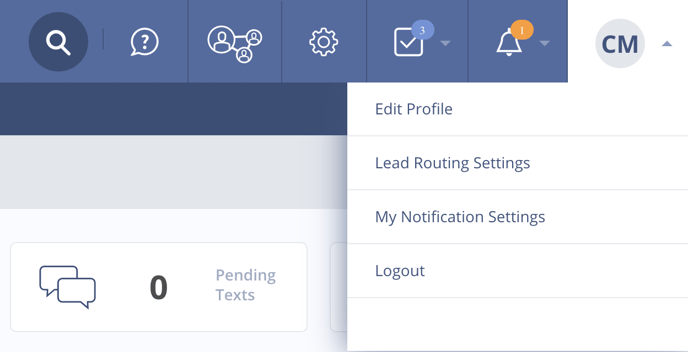
Voice and Text Setup
On the next page, you will see the tabs named Connect Email or Voice and Text where you can setup your email and voice messages.
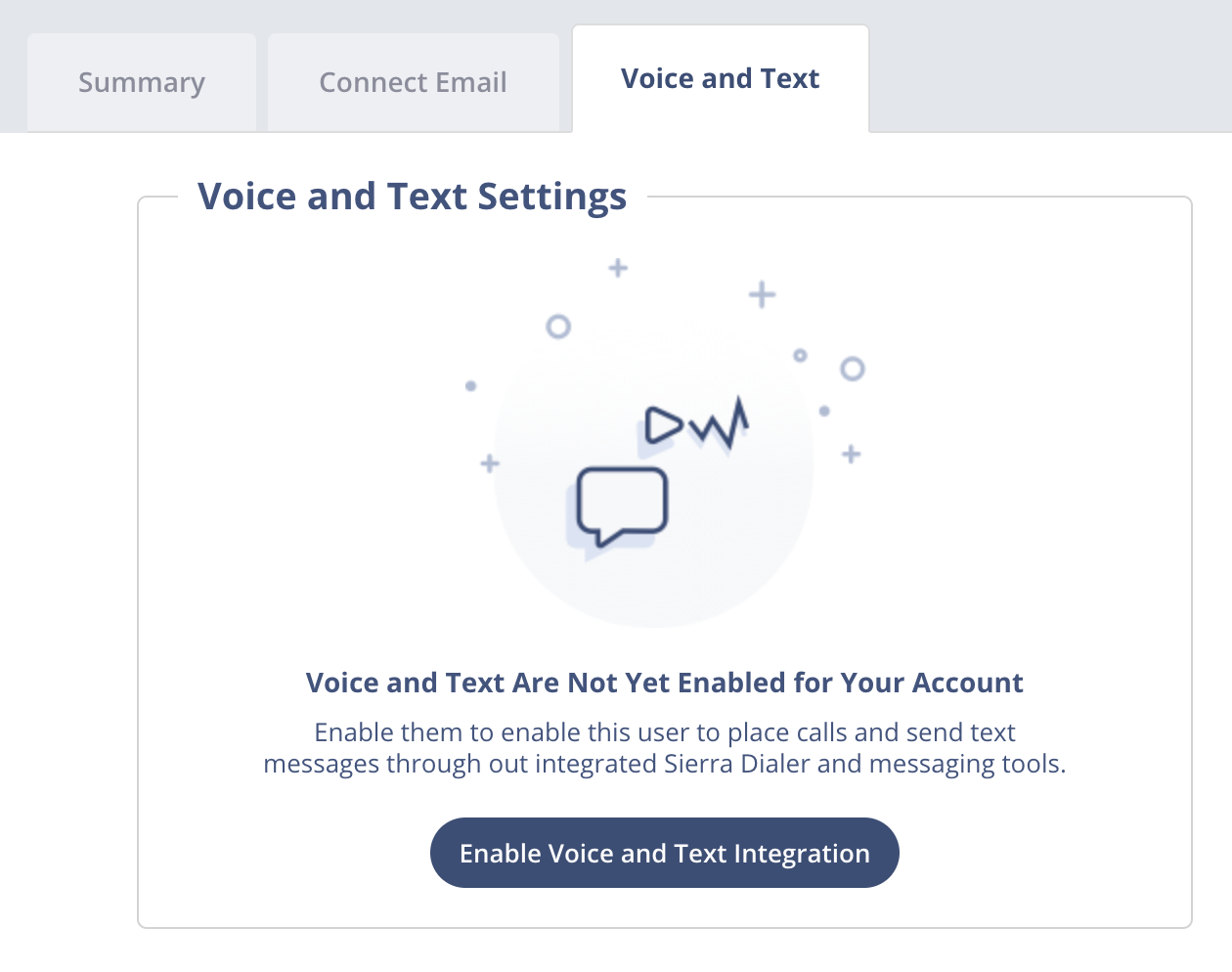
The remaining setup instructions are the same for both account administrators and other Sierra Interactive users.
To setup your voice messages, click Enable Voice and Text Integration you'll be prompted to enter your phone number and click Call to Verify.
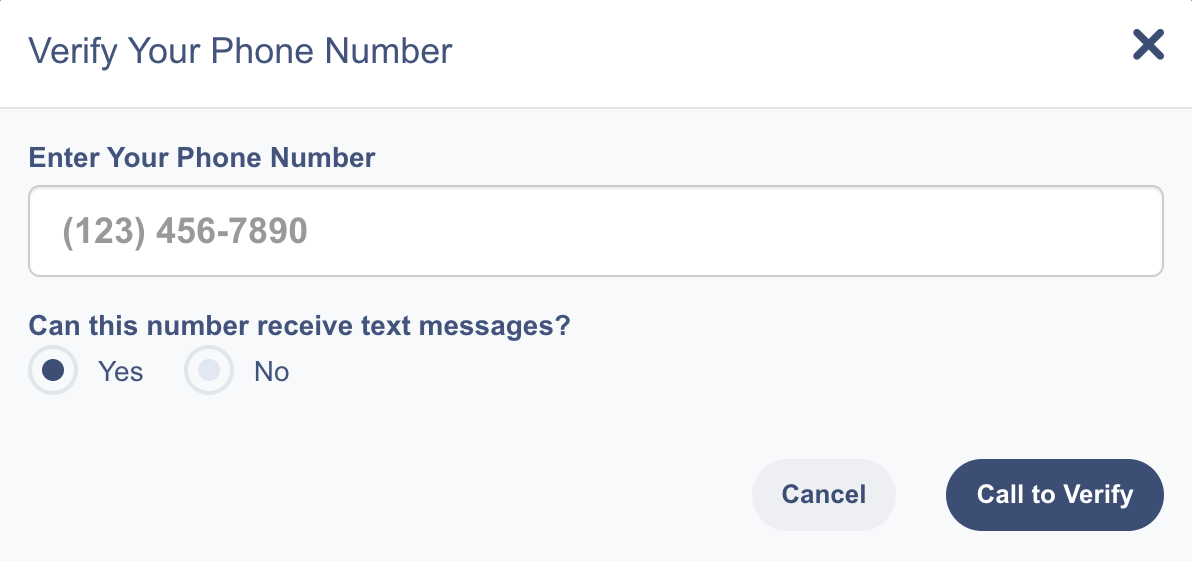
Voice Messages
After you've set up your phone number you'll be ready to set up your voicemail greeting and voicemail message. Your Incoming Voicemail Greeting is used for incoming phone calls from leads trying to reach you. Your Voice Messages Manager is used for outgoing messages that can be sent when you reach a lead's voicemail, and you can create more than one of these messages.
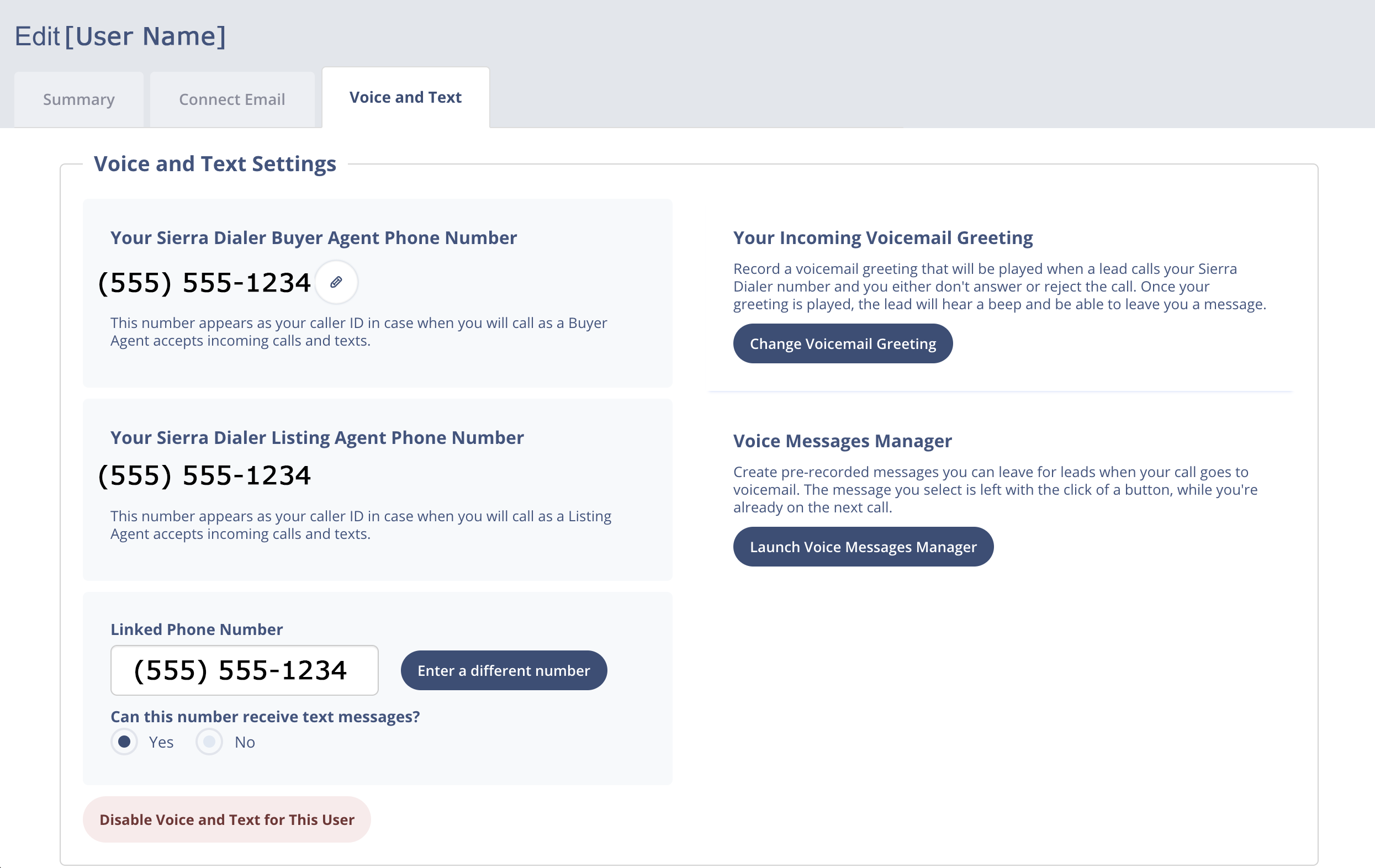
To set up your incoming voicemail greeting, click on Change Voicemail Greeting and choose via Headset or via Phone to being recording your message.

To set up your voice messages manager click Launch Voice Messages Manager and select Record New Message. 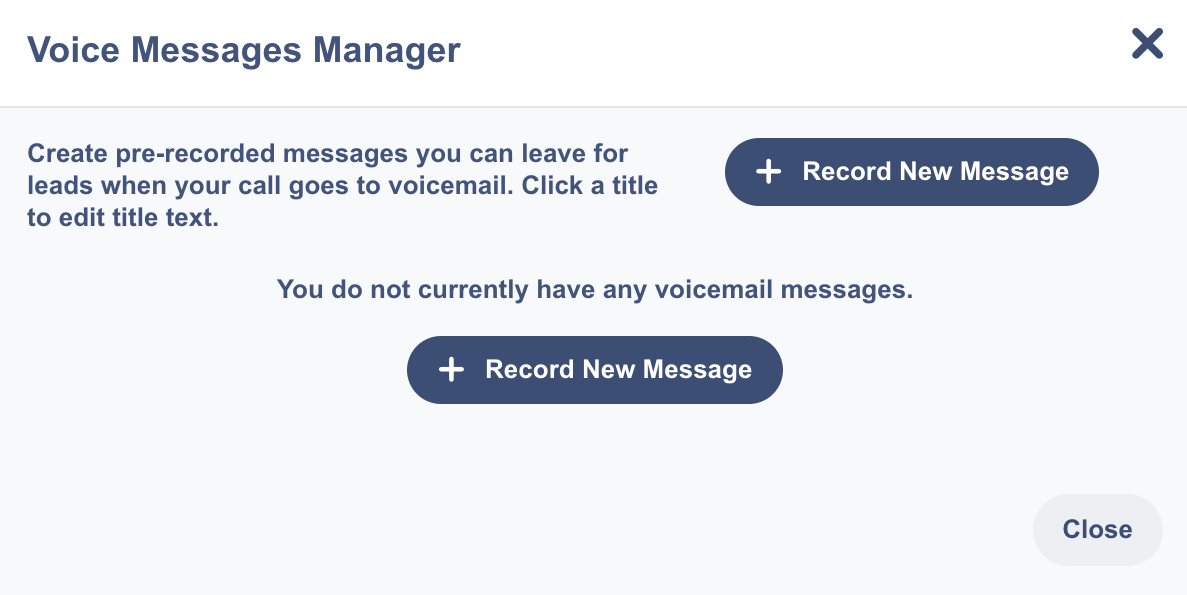
The new window provides you the opportunity to give a different title and script to each of your outgoing voice messages. 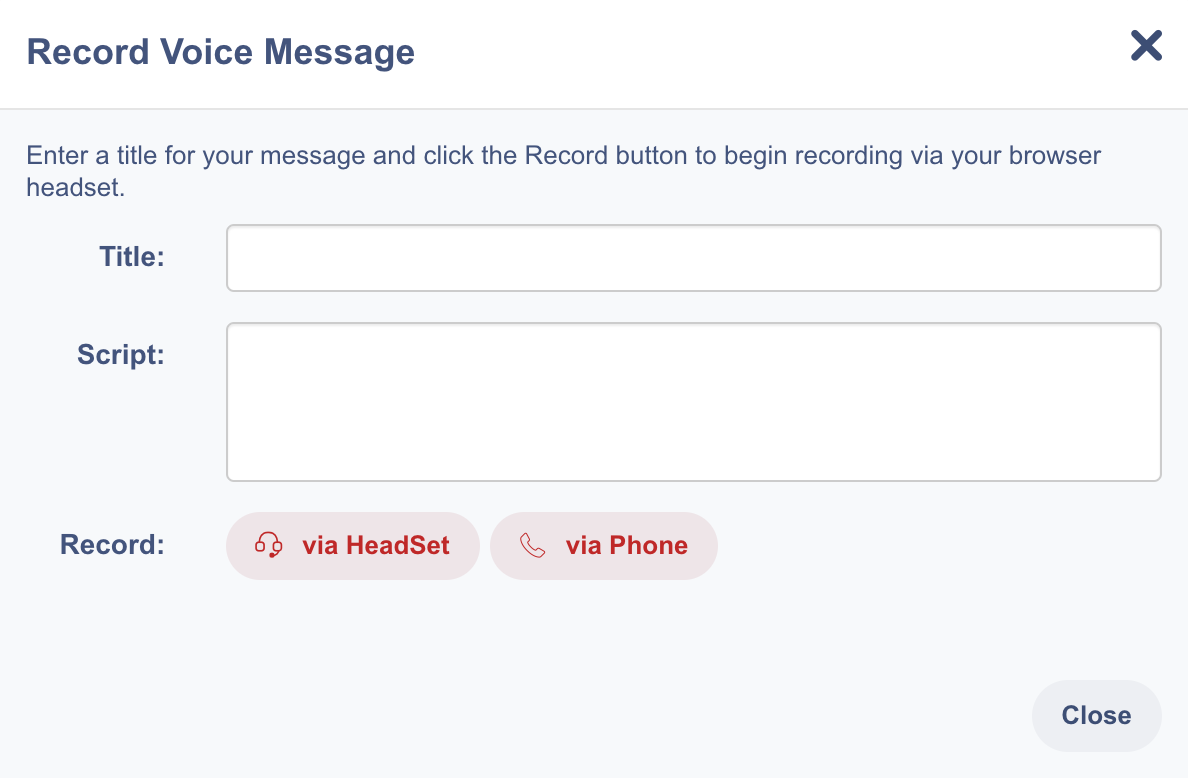
Once you've filled out those fields you can once again choose to record your message via Headset or via Phone.
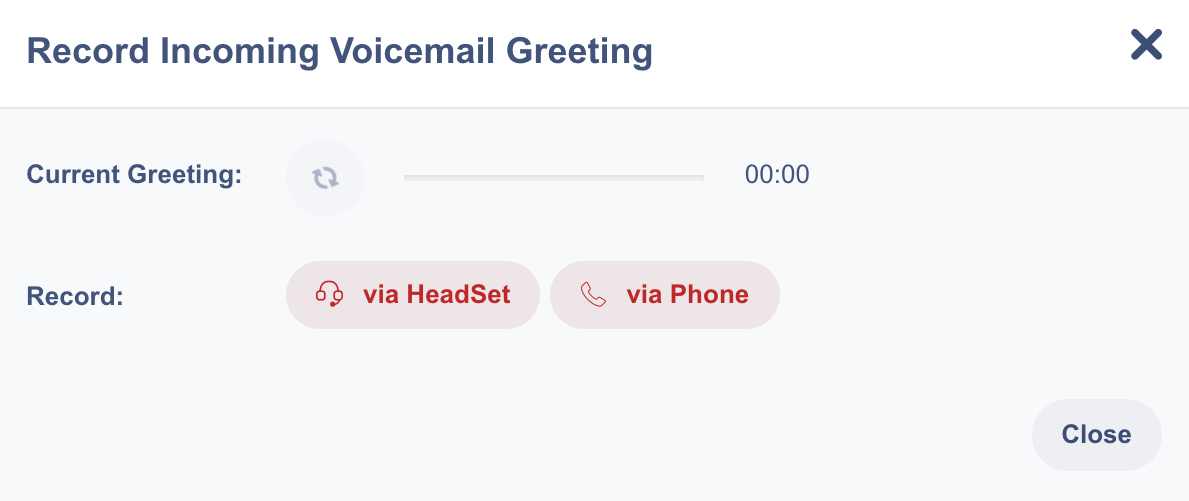
Connect Email
On the same page, you can set up a user's email by clicking the Connect Email tab you and choosing one of the following options as their email provider: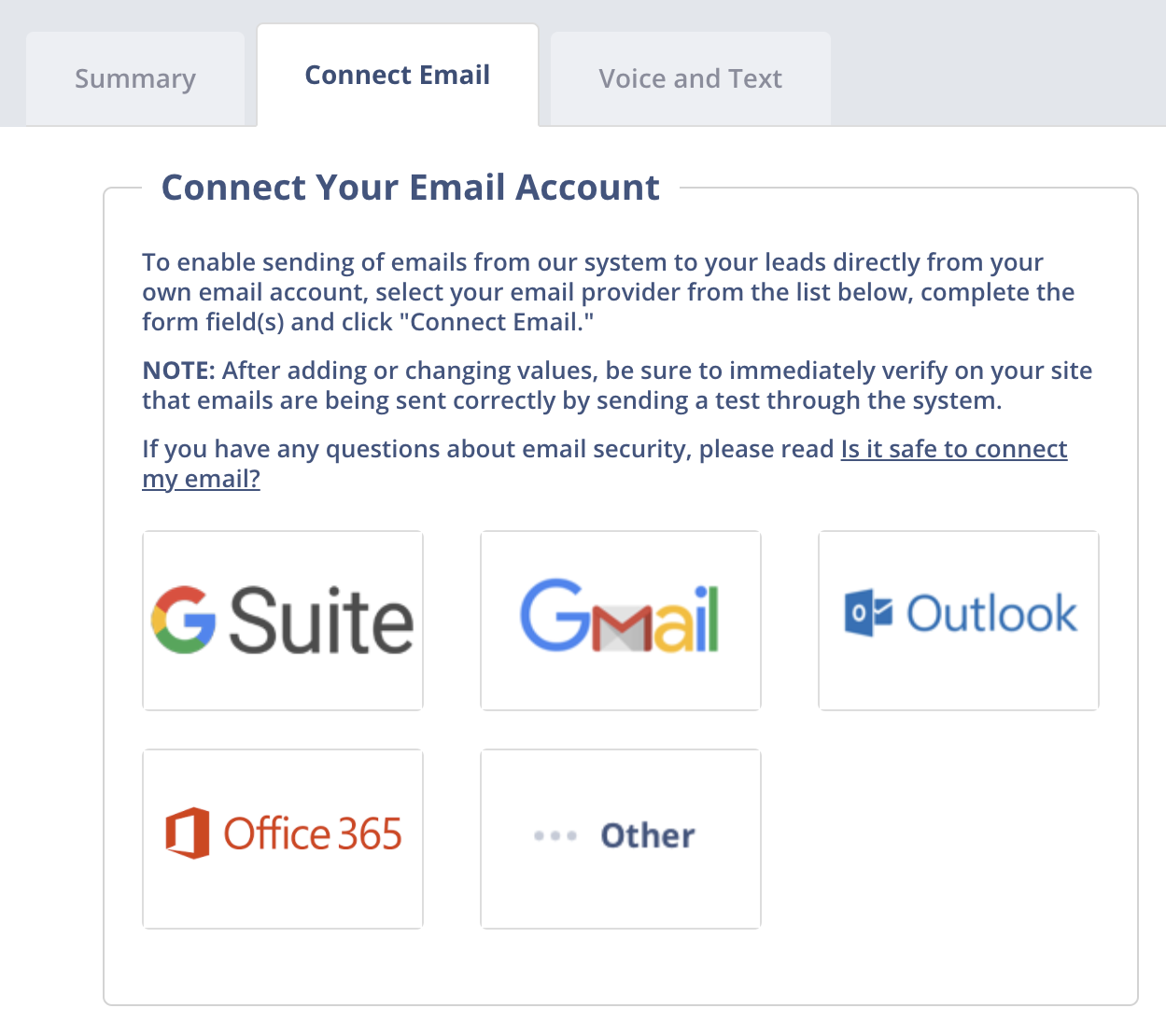
If you select one of the first four options, you'll need to select Full Sync (Recommended) and then click Connect Email which will populate an external window where you can follow the prompts from your email client to grant the permissions necessary to connect your email to Sierra Interactive. 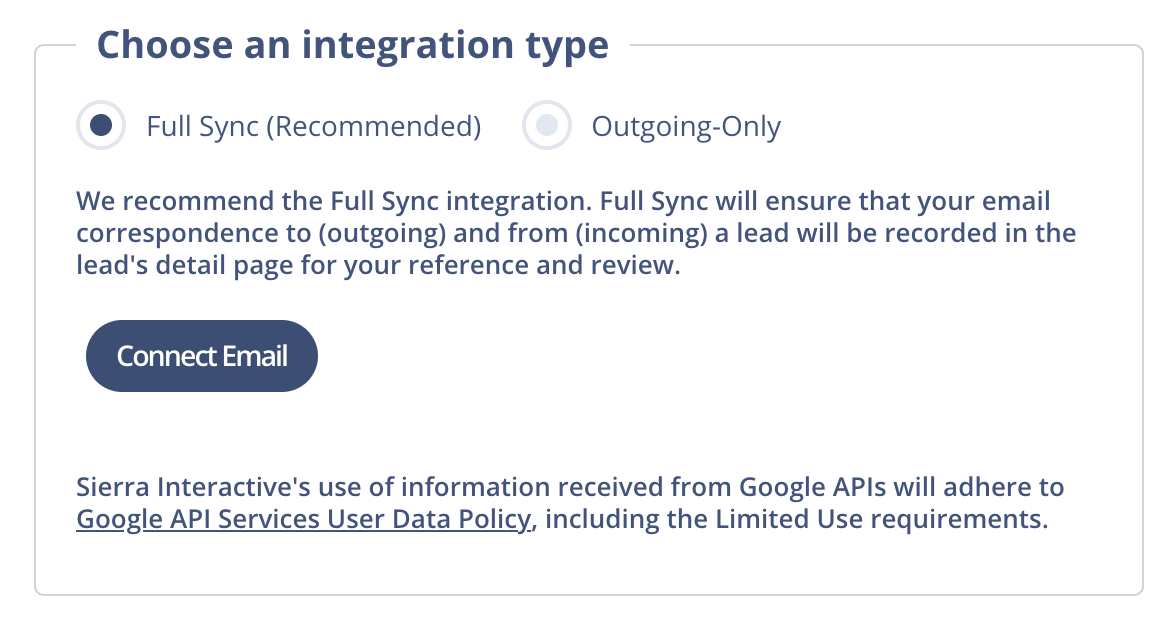
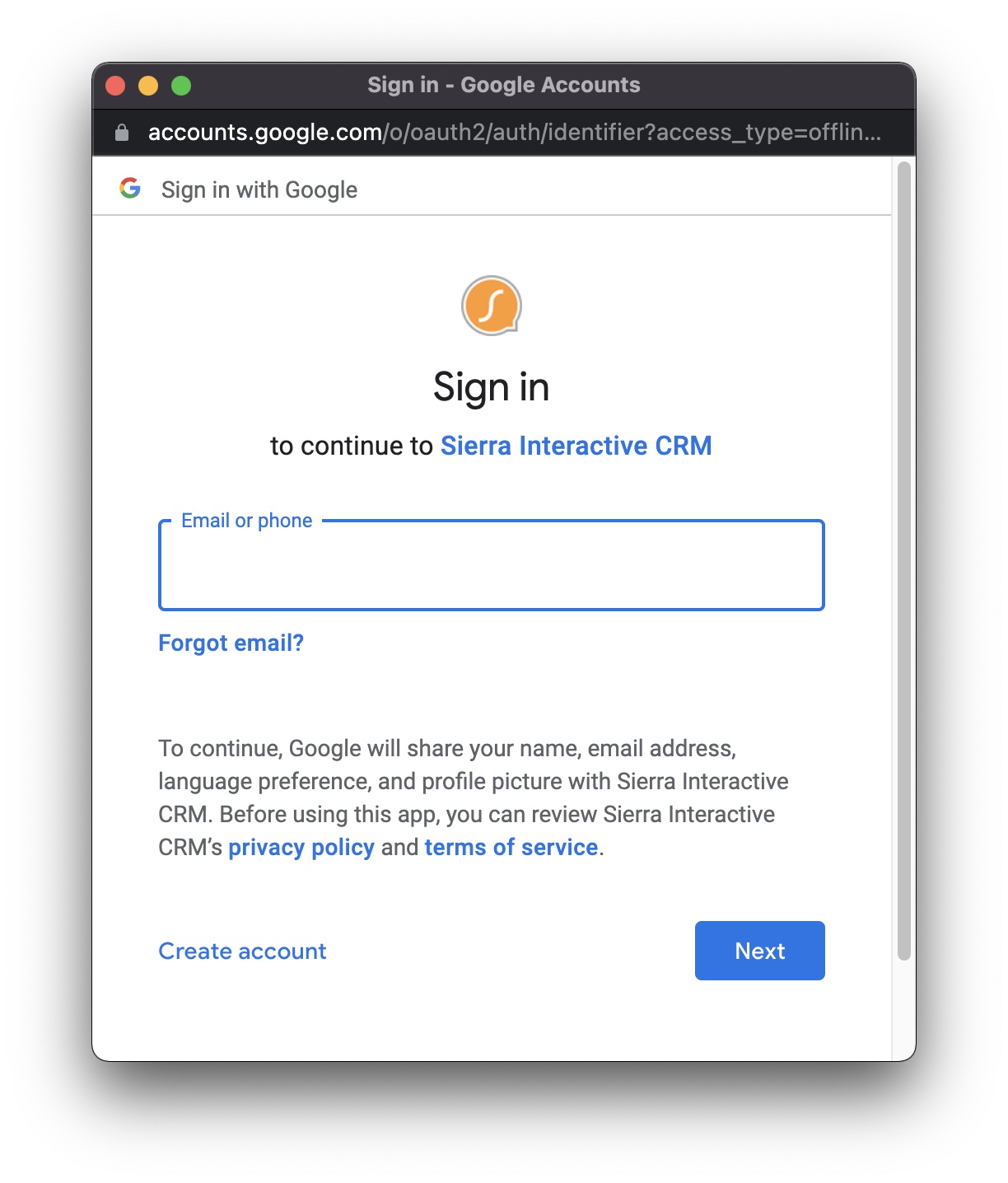 If your email server falls under the Other option, you'll need to fill out some additional information about your email server Sierra before you can connect the email account.
If your email server falls under the Other option, you'll need to fill out some additional information about your email server Sierra before you can connect the email account.