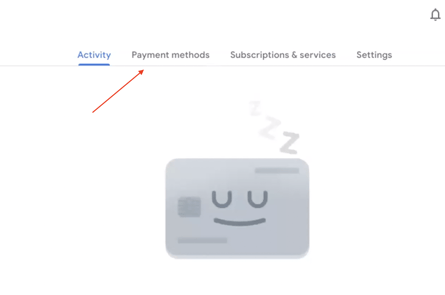The objective of this article is to successfully add/or edit your Google Pay and Facebook/Instagram payment methods.
Add/Edit Google Payment Method
Add/Edit Facebook/Instagram Payment Method
Google Payment Method
1. Log into your Google Pay account by going to https://pay.google.com/.
2. Select Payment Setup and then create a new payment profile.
-Add card details (If the card being added is a business or personal account, please select the option from the drop down.)
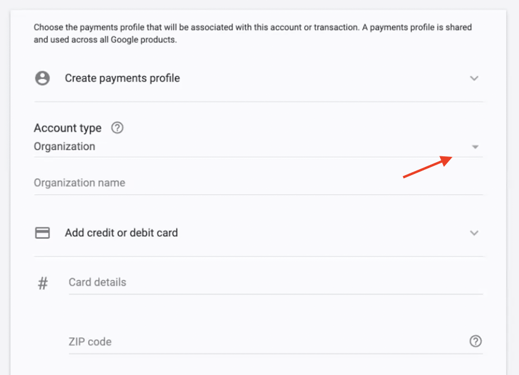
Modifying your payment method
1. Now that you are logged into your Google account, you should see your name in the top right corner of the page with a Down Arrow.
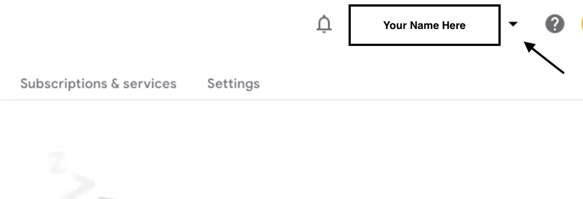
2. Select the above mention Down Arrow and select the account you will be using to manage your payment profile with GGMS+.
Editing your payment method
1. Select Payment Method from the available tabs (as shown below).
2. Once the Payment Method tab is selected, you should see the card on file with the option the edit it (as shown below).
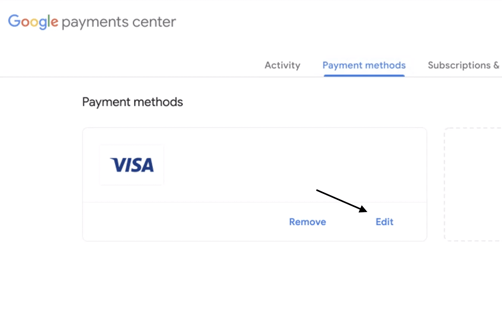
Facebook/Instagram Payment Method
- Go to business.facebook.com and log in.
- Click the gear icon at the bottom left of the screen
- On the left, click on Ad Accounts
- At the top right, click the drop-down next to the button labeled Open in Ads Manager:
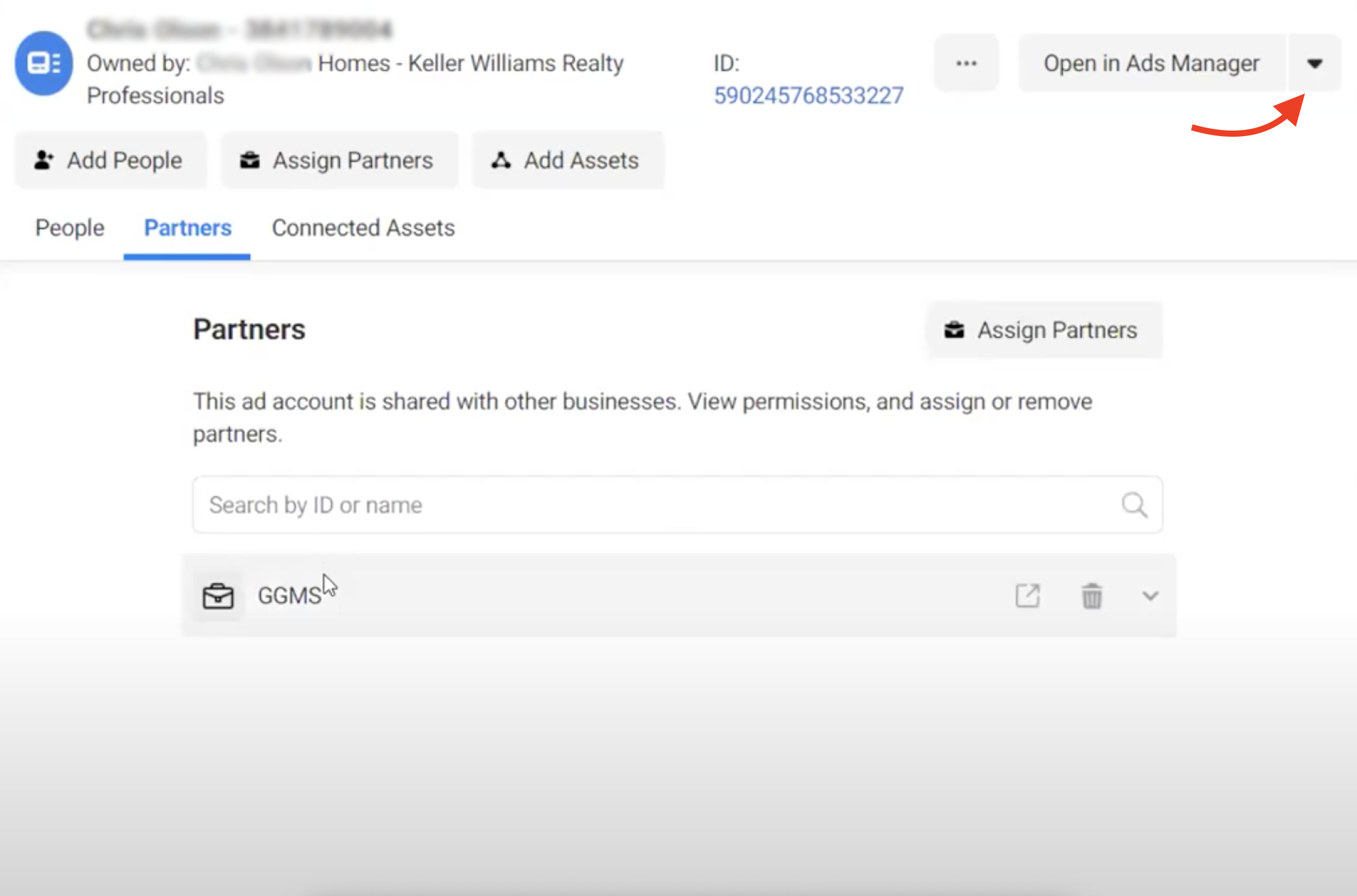
A. Click View Payment Methods: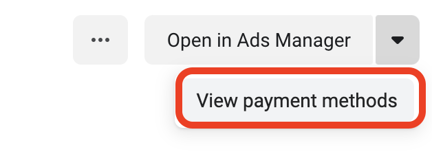
B. On the next screen click Add Payment Method if you do not have one on file, or you can add a new one to replace a current payment method.